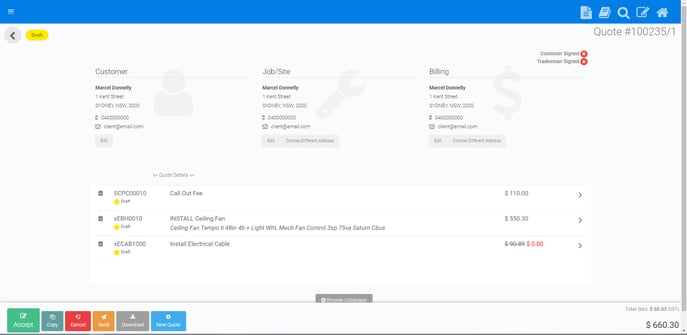Making Tasks Complimentary
This article will outline how to make a task complimentary on a quote.
Task have the ability to be made complimentary at the discretion of the user, often this is be used a sales tool for tradies. The task will appear on the quote with a zero value and if savings are configured to be shown on the quote, the correlating amount will appear as savings on the quote.
1. Click on the task you wish to make complimentary
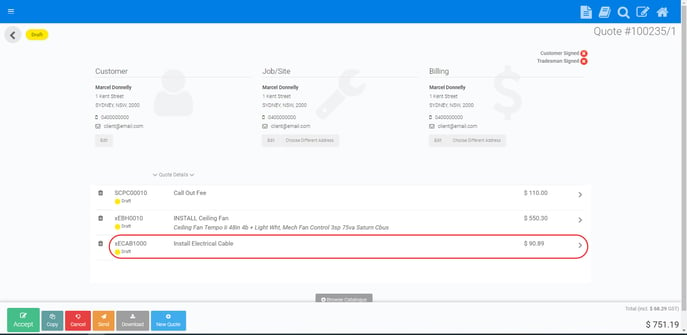
2. Click on the pricing tier, which in this instance is ‘standard’
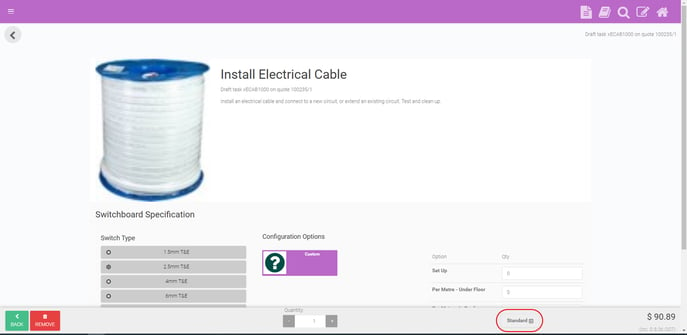
3. Select ‘complimentary’, if not visible scroll down on your screen
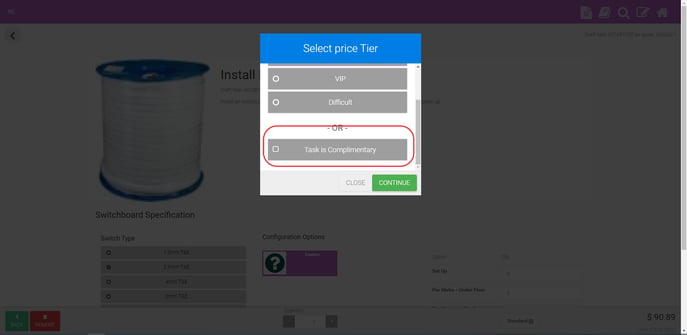
4. Tap ‘back’
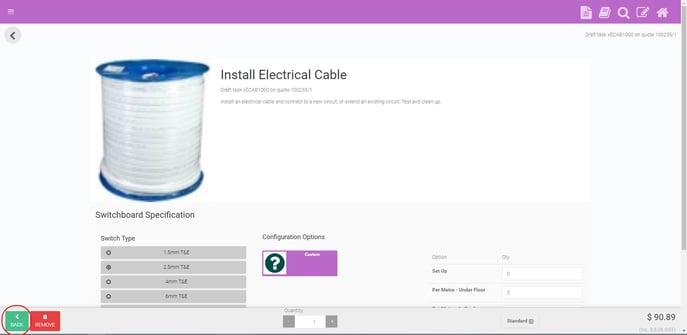
5. The task will then appear on your quote as complimentary with a zero value