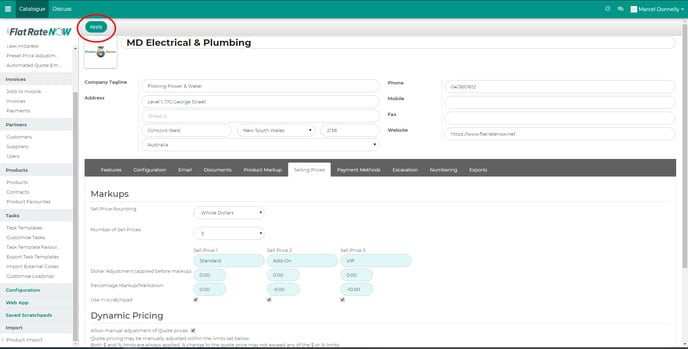You can publish the savings you are offering to your customer on the quote you send them. Savings are calculated and shown clearly on the document. Settings for this are outlined below.
Savings Calculation Explanation
- To calculate the savings published on documents, we do the following:
The total customer price of the quote is calculated using task prices that are adjusted using pricing tiers, complimentary tasks, pre-set price adjustments and dynamic pricing. - The Recommended Retail Price of the quote is calculated using the base price for savings calculation and ignoring set pricing tiers, complimentary tasks, pre-set price adjustments and dynamic pricing.
- The published savings value is the sum of total customer price subtracted from the recommended retail price. This means all adjustments to prices applied via are included in the calculation.
Savings Calculation
Base Task Price - Pricing Tier Adjustment = Savings offered
Example:
Call Out Fee ($50) - VIP Discount (10%) = $5 Saving
Enabling The 'Show Savings' Feature
1. Head to configuration.
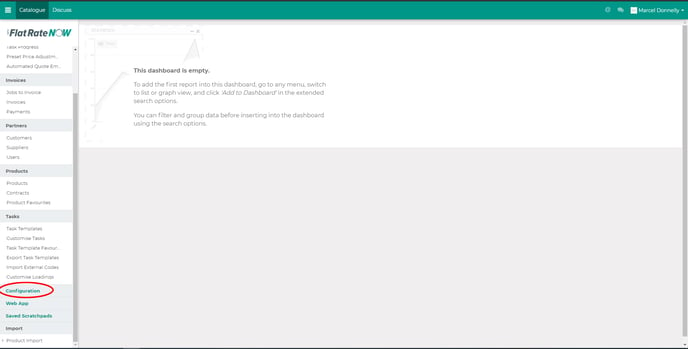
2. Select ‘selling prices’.
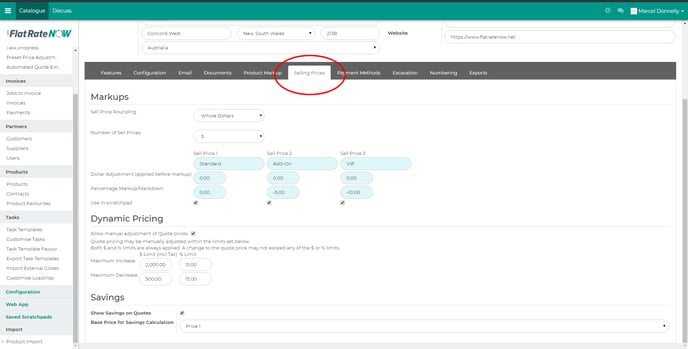
3. Enable ‘show savings on quotes’.

4. Select what pricing tier you want as the base (usually will be price 1).
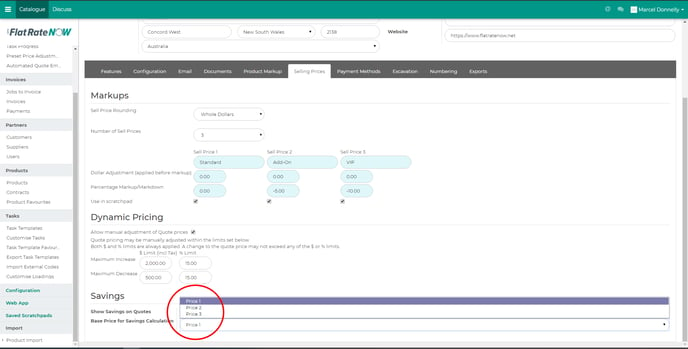
5. Tap the "apply" button.