Deselecting Tasks while in the Quote Screen
This feature must be enabled. Please follow this guide: enabling the 'Deselect Tasks'
After you have presented all your potential solutions to your customer, there are going to be tasks on your quotation that your customer is not interested in - rather than deleting those tasks, deselect them by following these steps.
- Open the task you would like to deselect by click on it
- Select 'Action' on the bottom left
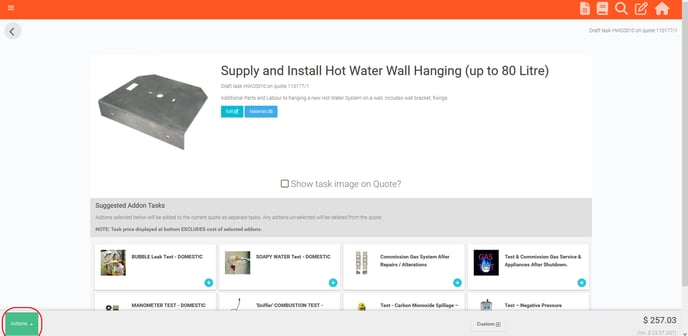
- Click 'Deselect'
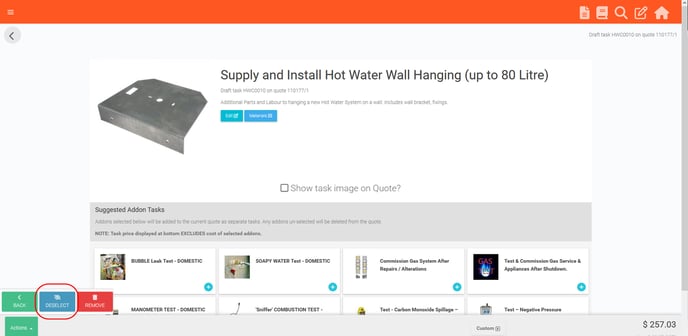
- To save your change, then select 'Back'
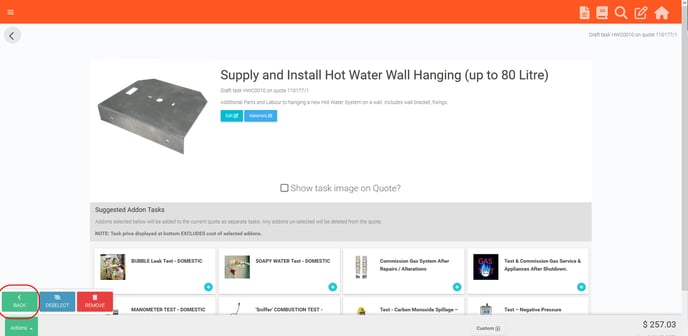
- The task that is deselected will now appear on the quote with a line through it.
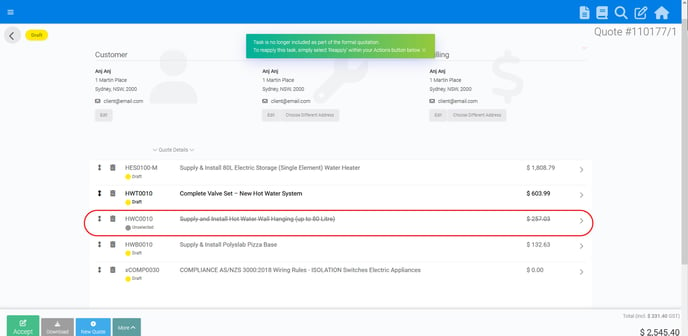
Presenting the Deselected tasks on your quote PDF
- If the feature is set to 'Prompt', when you press 'Download' or 'Send', you will need to decide if you'd like to include the Deselected tasks in your quote PDF.
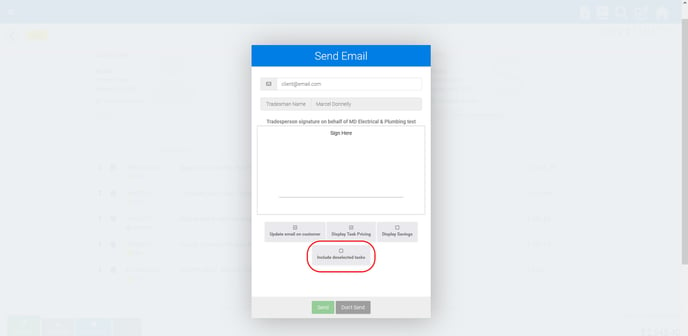
Please Note:
- To reapply a deselected task, follow the same steps above, instead of 'Deselect' being available in 'Actions', there'll be a button labelled 'Reapply'