- Support Center
- Admin Guide
- Task Management
Add a product to your Modified Task Template
This article will guide you through adding a product to your Modified Task.
Follow these steps to add a product to your modified task template.
- Open your Modified Task Template
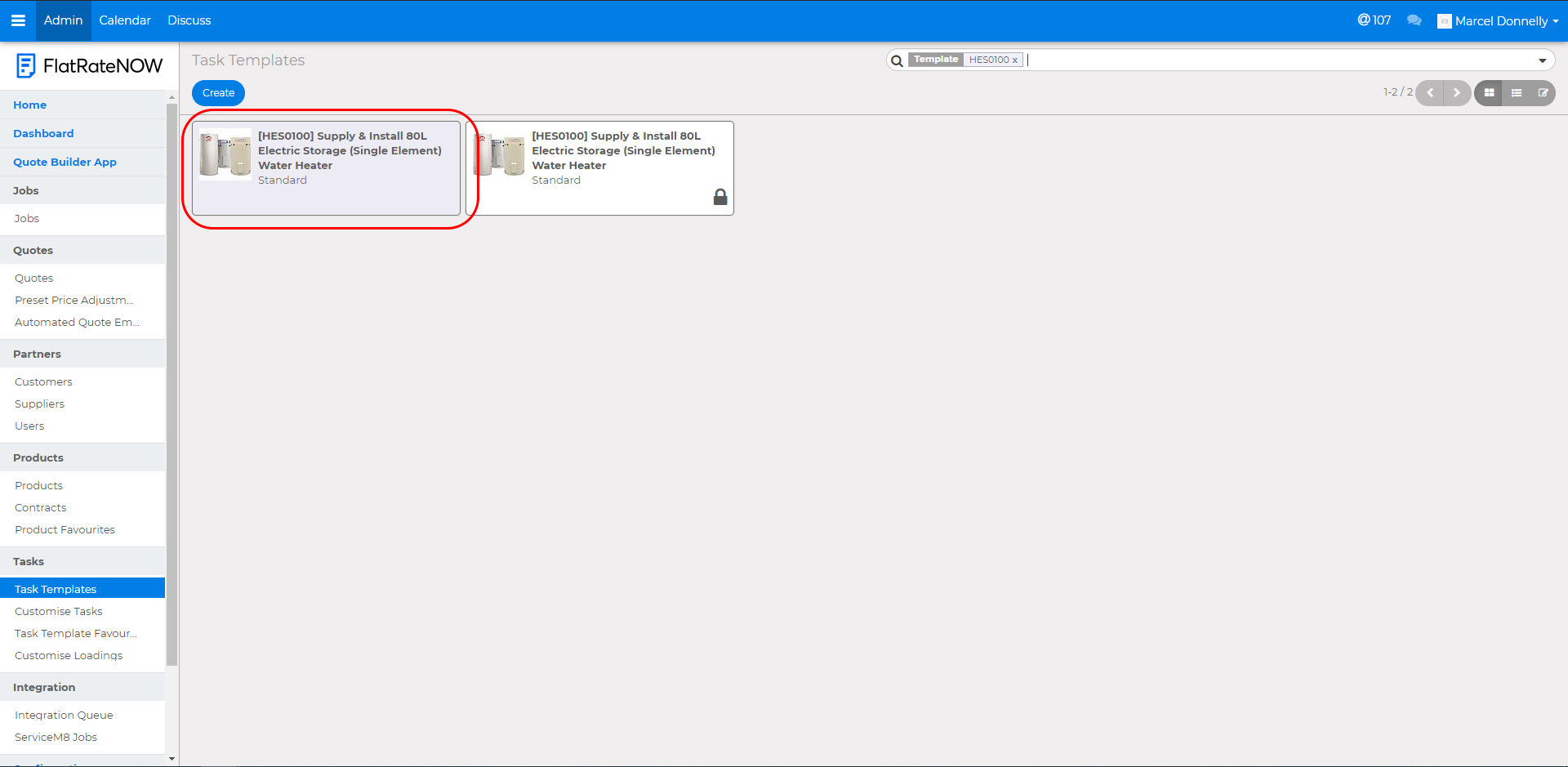
- If you are unsure how to modify a task, please refer to 'How do I modify a task template?'
- Click 'edit'
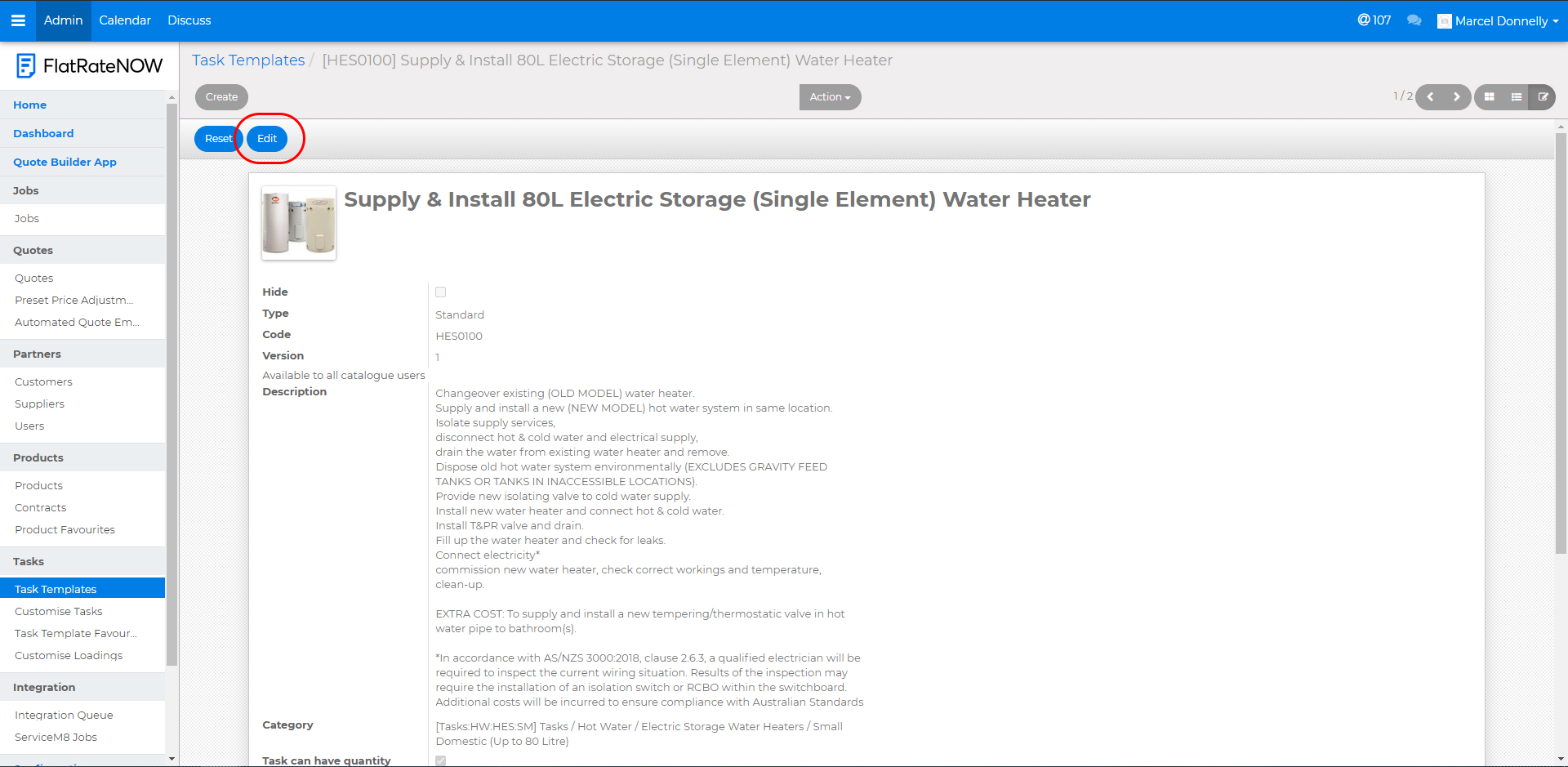
- Scroll down to 'Task Details' and click 'Add an item'
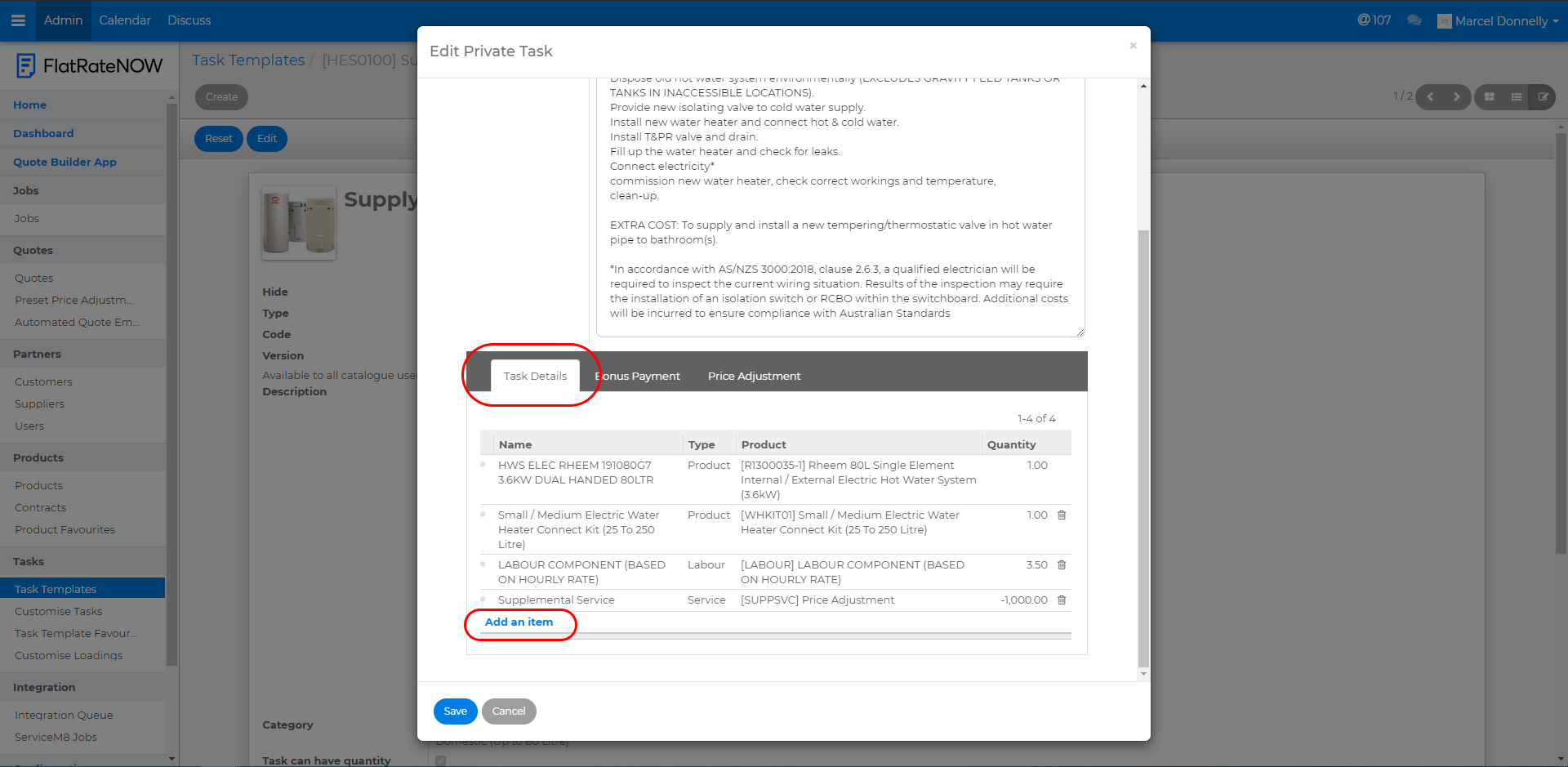
- Make sure 'product' type is selected and enter the supplier product code or product name to begin the search
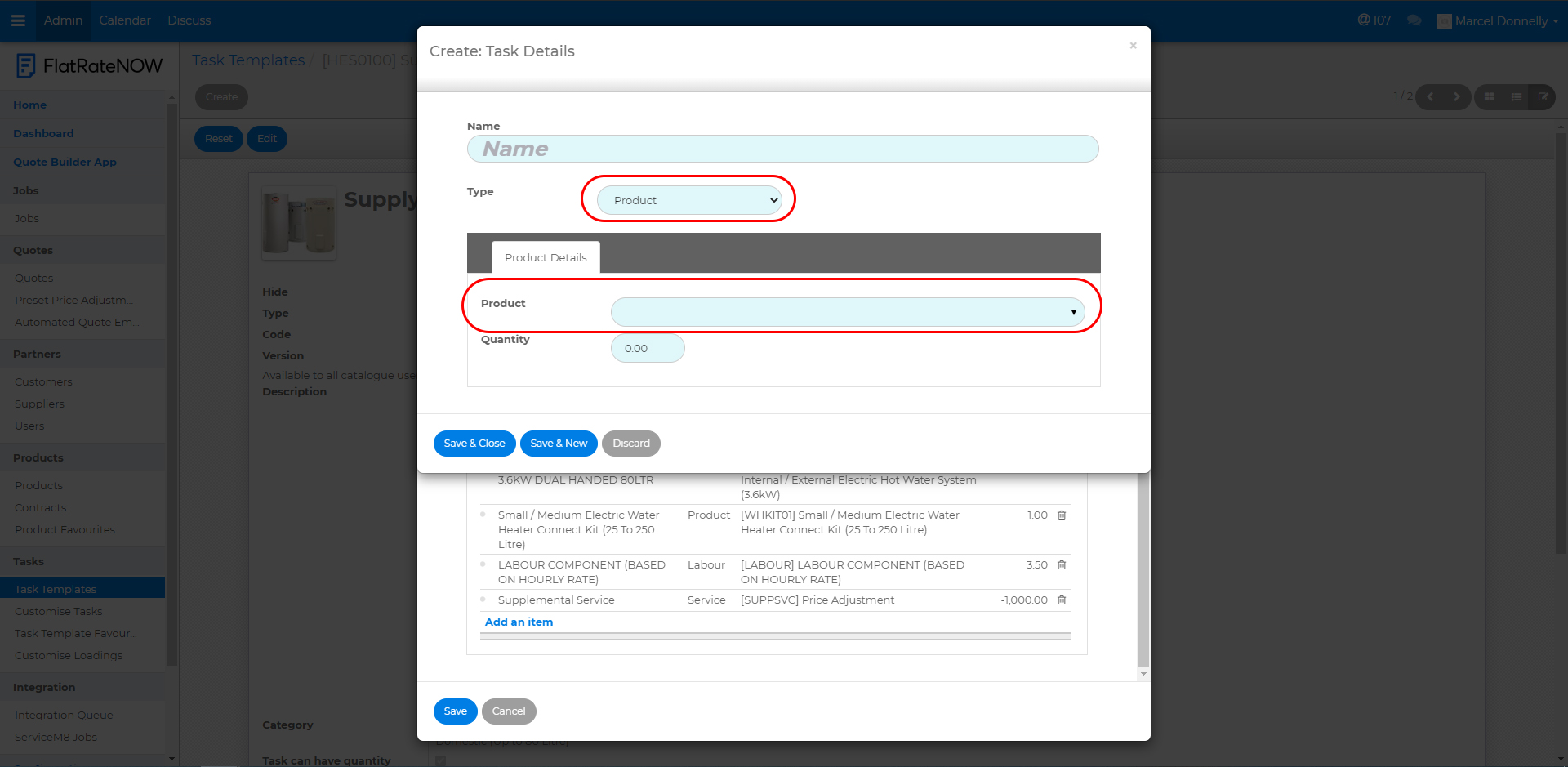
- If entering a Product Name produces too many results, click 'Search More' to access the 'Search Product' window and see all the search results
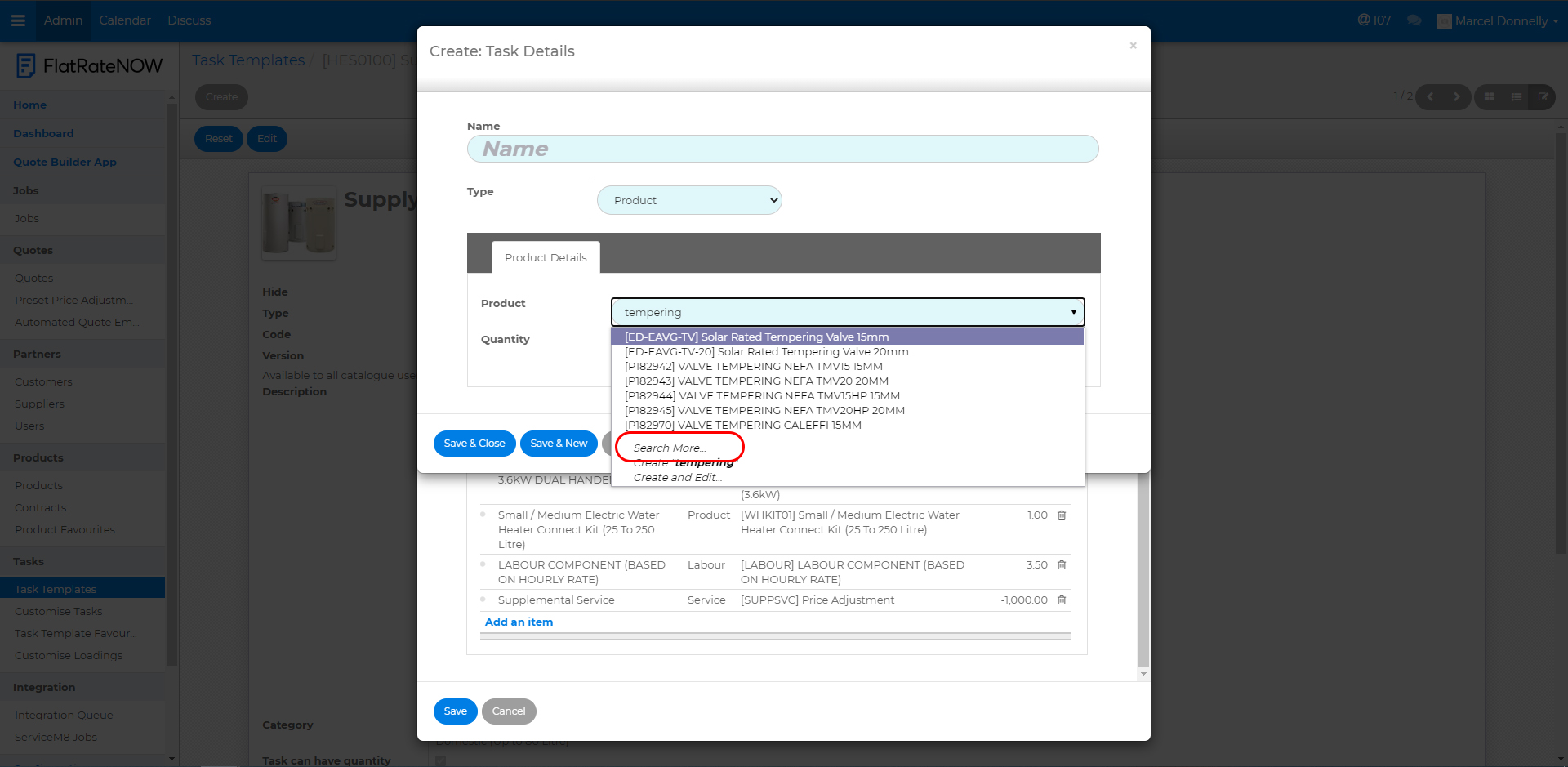
- If entering a Product Name produces too many results, click 'Search More' to access the 'Search Product' window and see all the search results
- Select the product you'd like to add to your modified task template
- Update the quantity
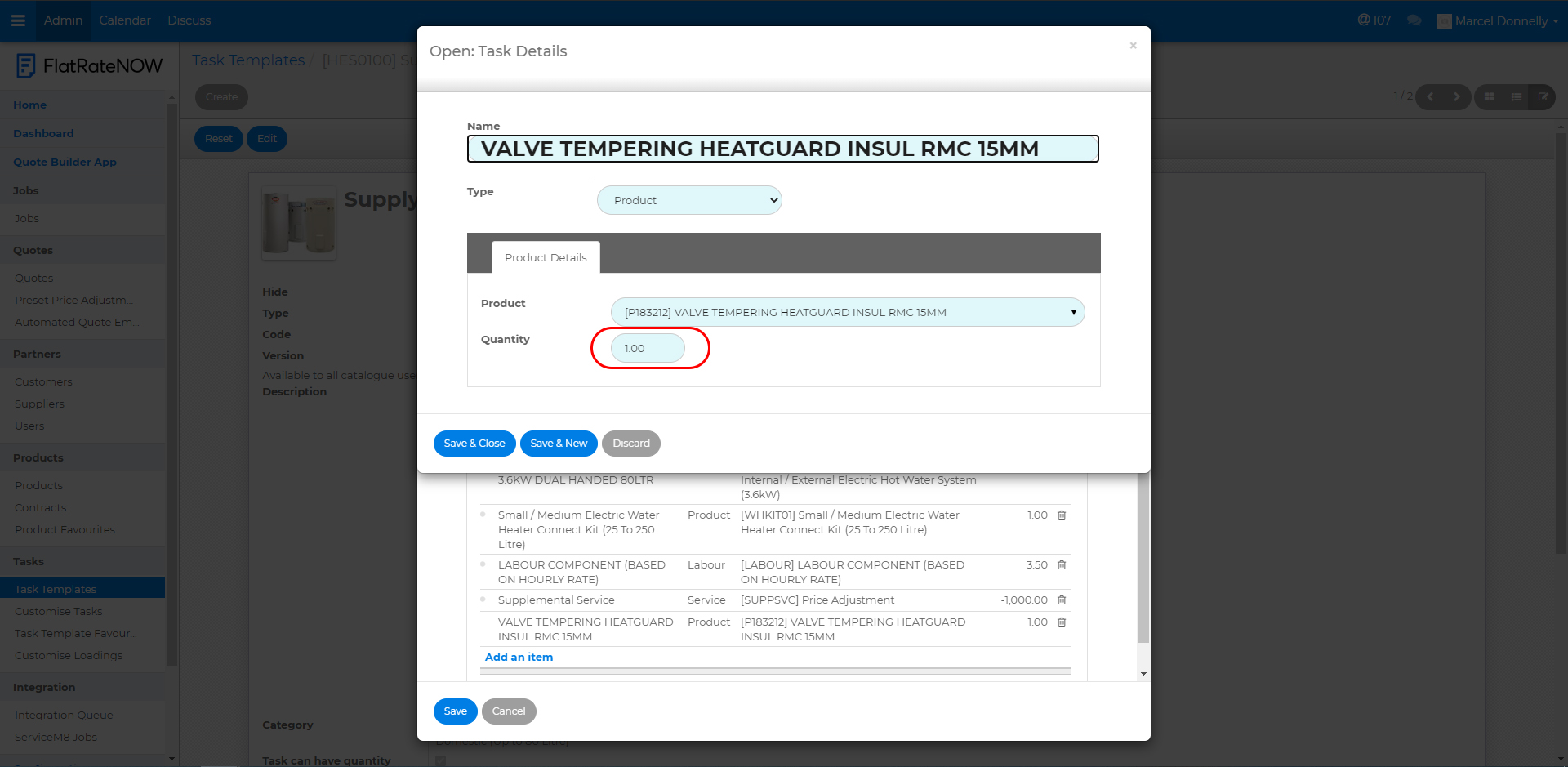
- Click 'Save & Close' to finish or 'Save & New' to add another product
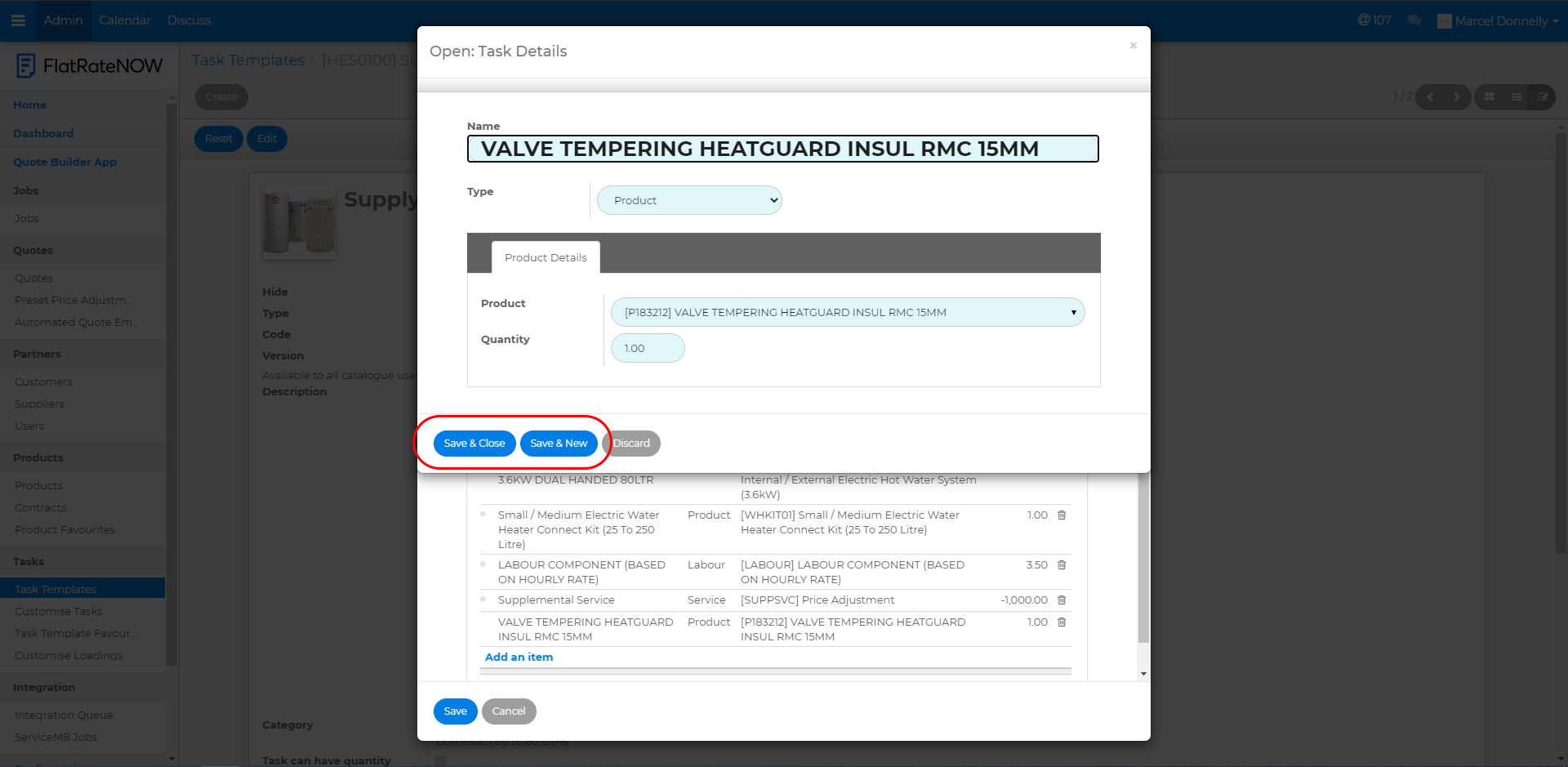
- Once you have completed adding products, click Save
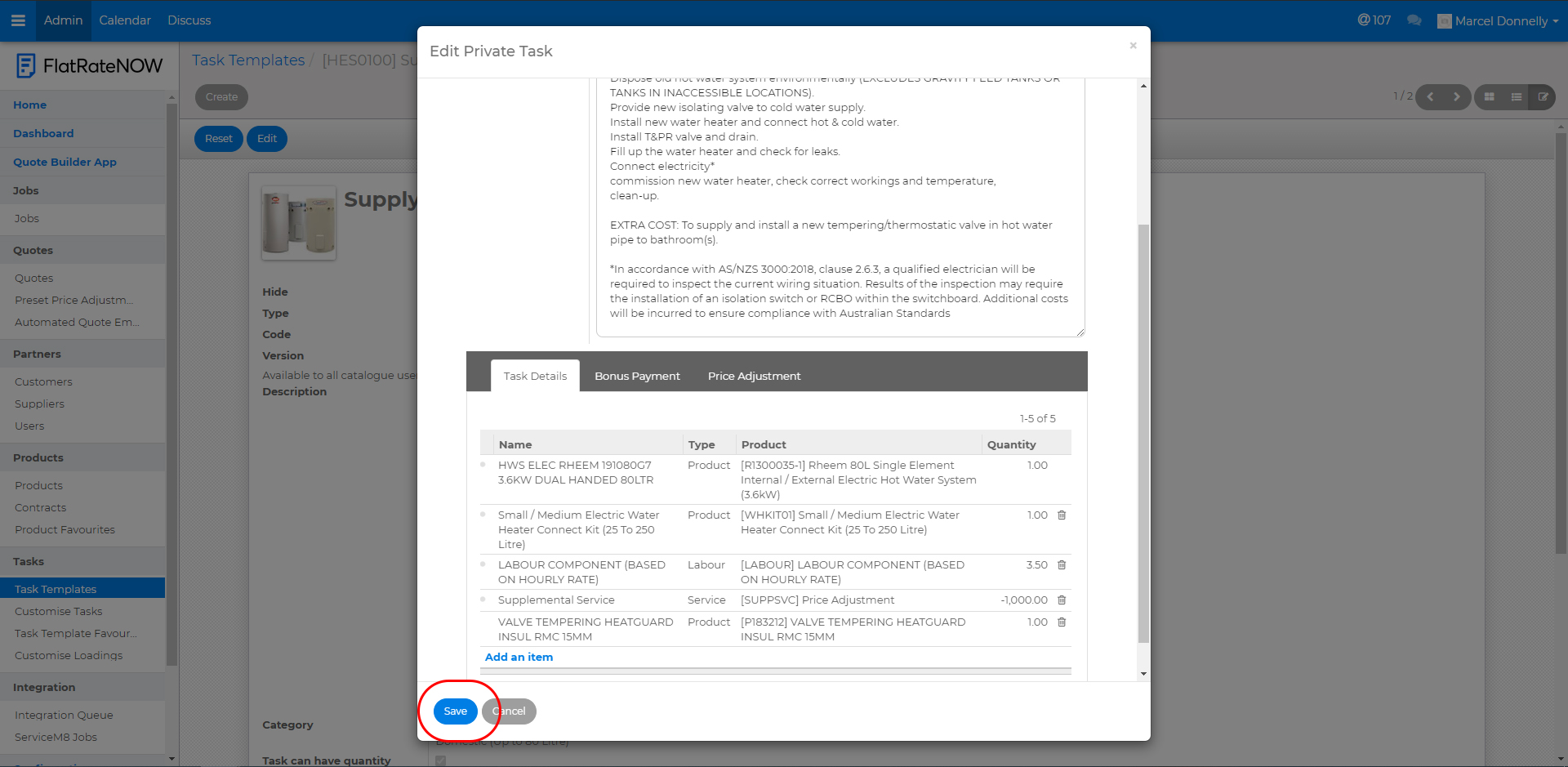
All of your users MUST refresh their app to receive your latest task updates.