Using the FlatRateNOW Catalogue to Build The Quote
The following guide will explain how to use the catalogue to build the perfect solution for your client’s problem.
- Navigate to your quotation
- Select Active Quote or,
- Select Job list and find the job
- Select Browse Catalogue
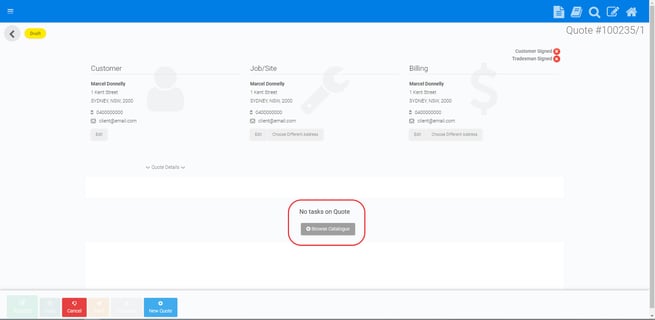
- Click on the category on the left
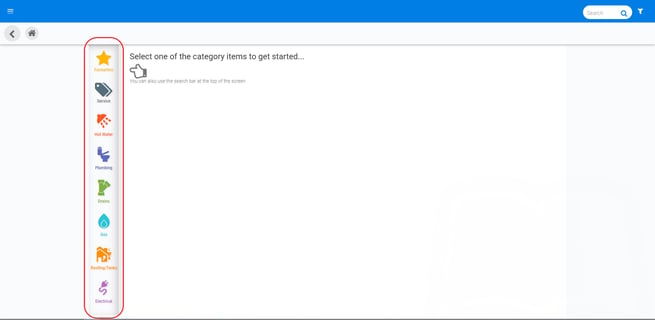
- Navigate the subcategory to locate the task you would like to add to the quote
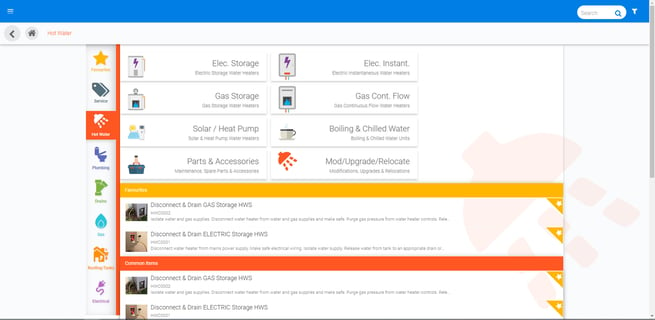
- Adjust the Pricing Tier as required
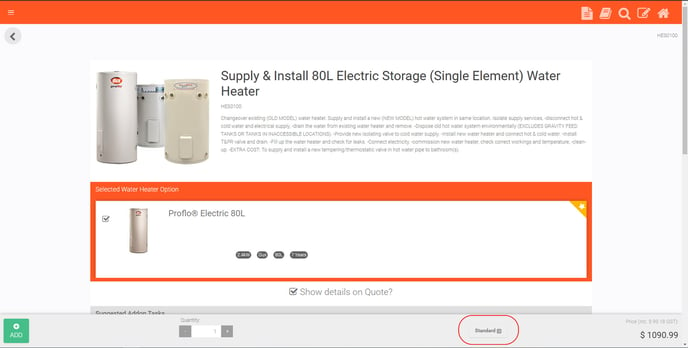
- Increase Quantity as required
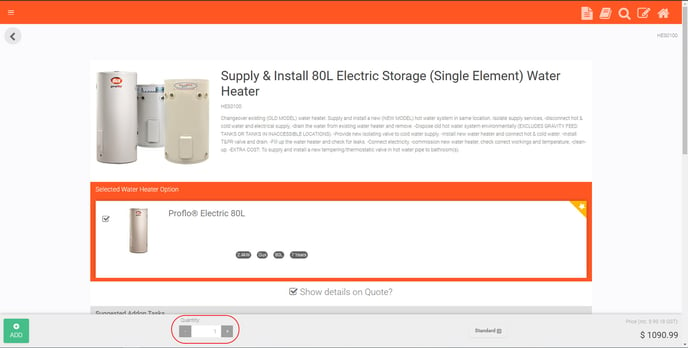
- Hit Add to add the task to the quote
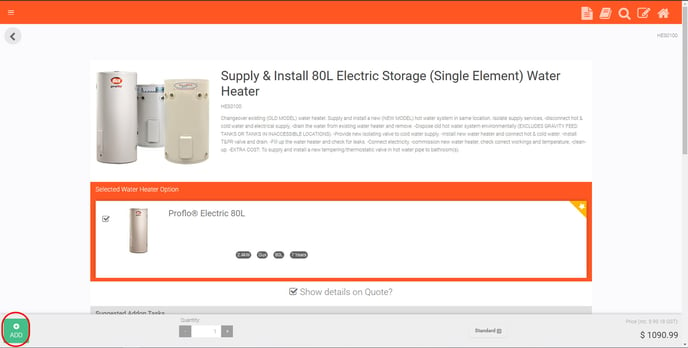
- Repeat steps 2 through to 7 until you have built your desired quotation