- Support Center
- Setup FlatRateNOW
- Second Setup Phase
Setting Up Emails
To configure which accounts send and receive emails, go to https://live.flatratenow.net/web and tap tap the “configuration” menu option in the bottom left-hand corner (see below).
- Tap the > email tab.
- Enter the Company email address that will send Quotes and Invoices to customers and receive any replies. These can be separate email addresses if you prefer.
- Choose the email addresses that will receive the emails generated by the FlatRateNOW sales process. All emails can be sent to the same mailbox or you can choose who gets to see which documents.
- Configure the addresses that your daily consolidated files will be sent to, and the time of day they should be created. These files contain all the ‘accepted quotes’, ‘invoices’ and ‘payment records’ made since the last file was generated.
- Note that for the consolidated invoice file, you can choose the format. This is useful if you want to upload the files into MYOB or Xero for accounting purposes.
- Tap the “apply” button.