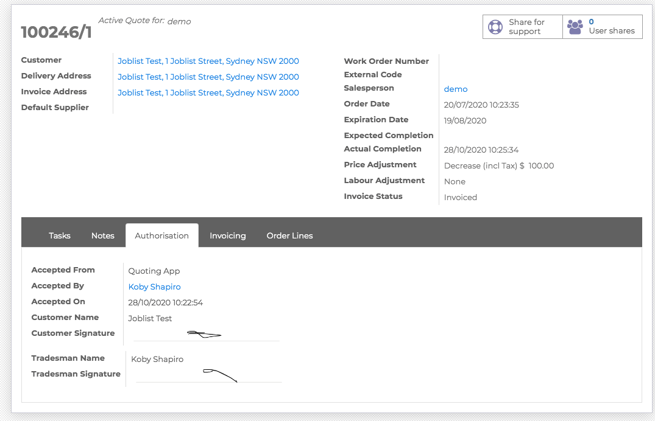This article will explain that within Quotes in the Office View, how to Accept a quote, Send a quote by email, print the quote PDF, inspect each task, review the quote notes and review the signature of an Accepted Quote.
The Quote section within the Office View offers a lot of features for an office manager. While viewing the Quote section, the manager can:
- Inspect quotes
- Accept quotes
- Send quotes by email
- Print the quote PDF
- Inspect each task
- The pricing tier chosen
- Cost vs Sell Price
- Additional Detail
- Review quote notes
- Review the signature of an Accepted Quote
Inspecting Quotes from Office View
To inspect quotes from the Office View, follow these steps:
- Log into your Office View
- Click Quotes
- Search for the quote you would like to inspect
Accepting Quotes from Office View
To accept a quote from the Office View, follow these steps:
- Log into your Office View
- Click Quotes
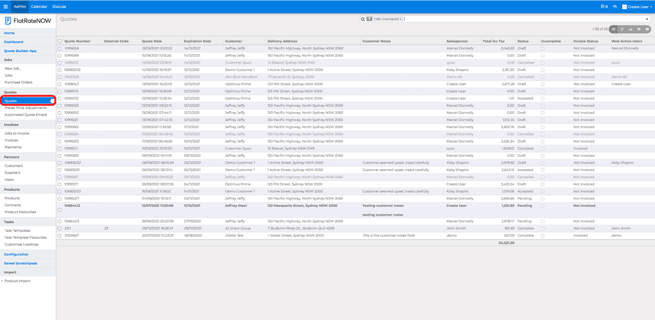
- Search for the quote you would like to inspect
- Click 'Accept'
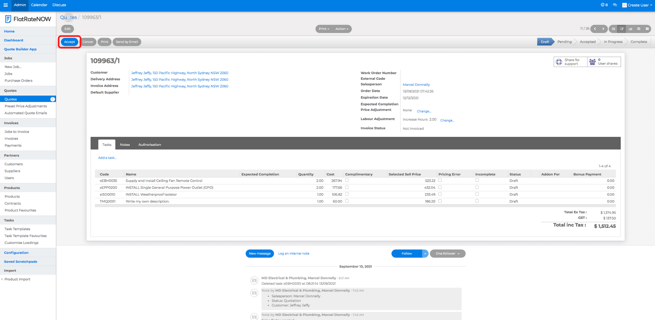
- If you have a copy of the clients signature, you can upload by clicking on the photo image
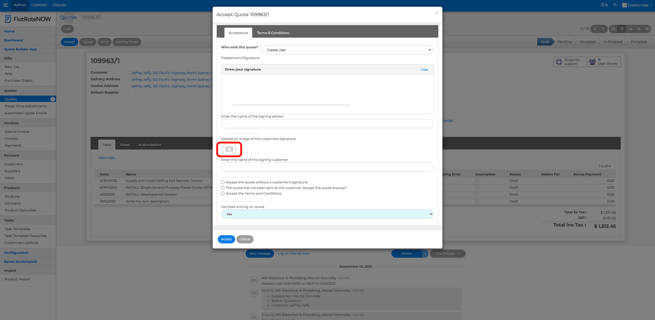
- Enter the name of the signing client
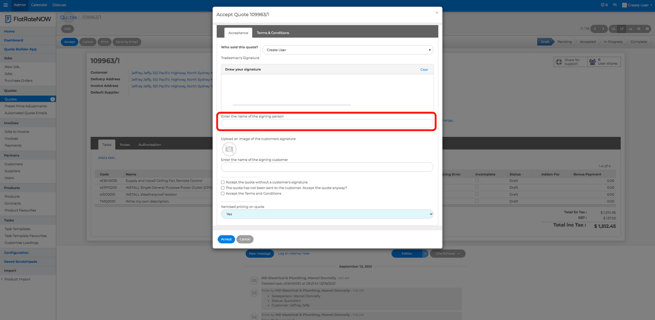
- If you are accepting a quote without a signature, click 'Accept the quote without a signature'

- If you'd like to accept the quote without it being sent to the client, click 'The quote has not been sent to the customer. Accept the quote anyway?'
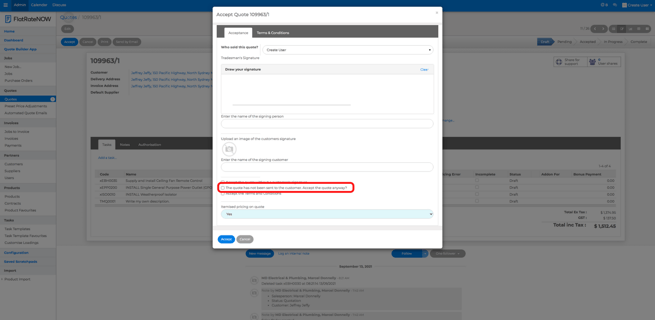
- You must click 'Accept the terms and conditions'
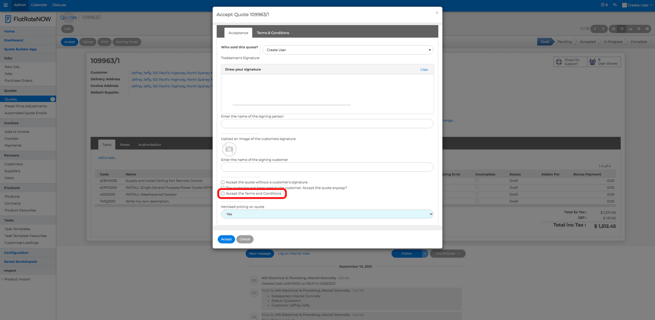
- Click the blue 'Accept' button
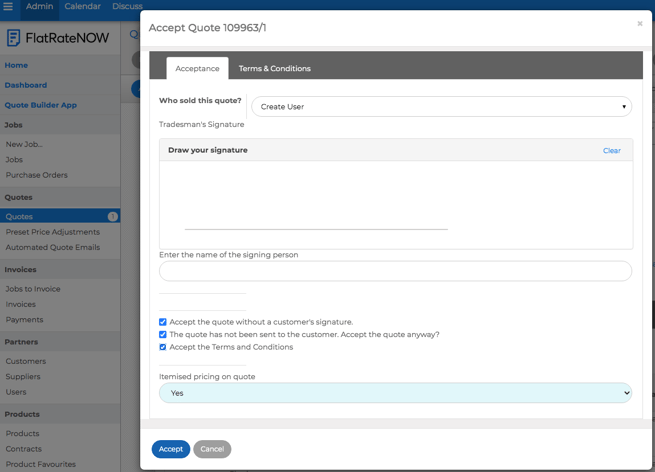
Sending Quotes from Office View
To send quotes from the Office View, follow these steps:
- Log into your Office View
- Click Quotes
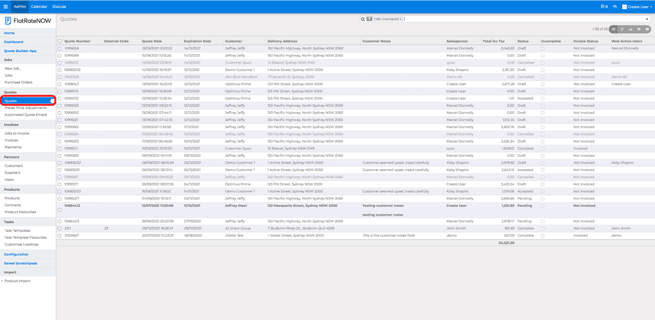
- Search for the quote you would like to inspect
- Click 'send by email'
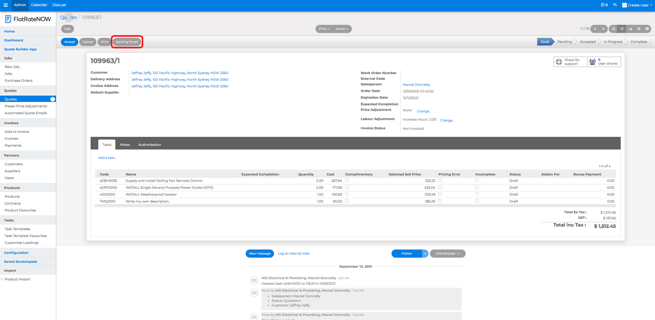
Printing Quote PDF from Office View
To print a quote PDF from the Office View, follow these steps:
- Log into your Office View
- Click Quotes
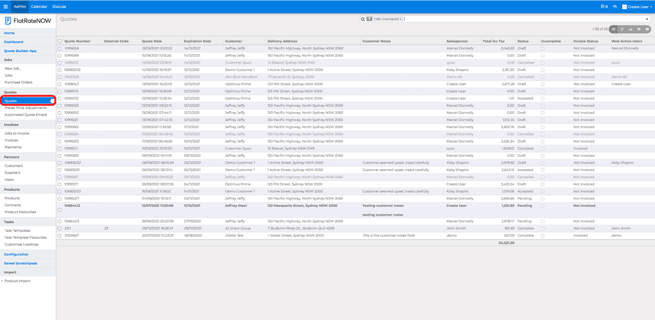
- Search for the quote you would like to inspect
- Click 'Print'
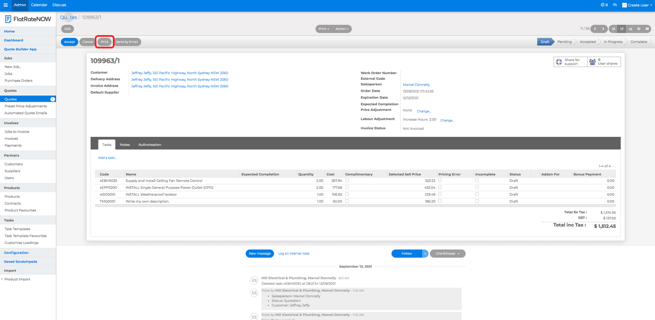
- Check download folder
Inspecting each task on a quote in Office View
To inspect each task on a quote to review the pricing tier and additional information, follow these steps:
- Log into your Office View
- Click Quotes
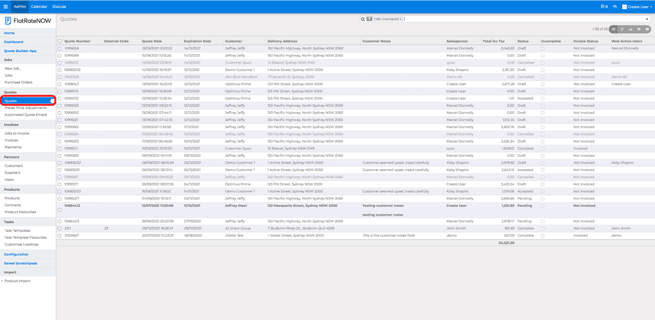
- Search for the quote you would like to inspect and click on it
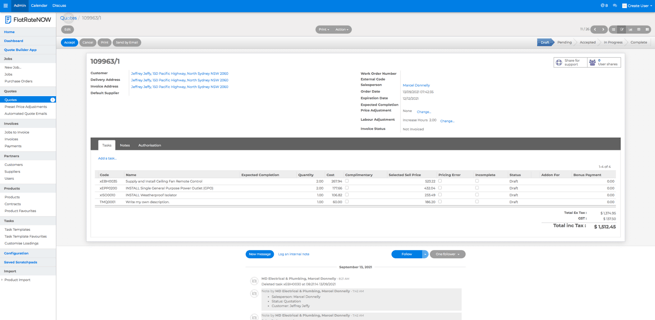
- Click on the task you'd like to inspect
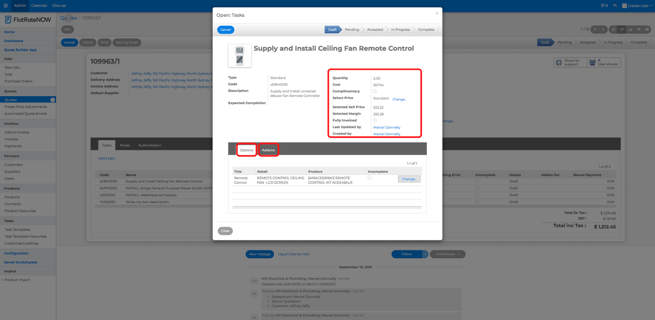
- Review the information available to you
Reviewing Quote Notes in Office View
To review the quote notes from the Office View, follow these steps:
- Log into your Office View
- Click Quotes
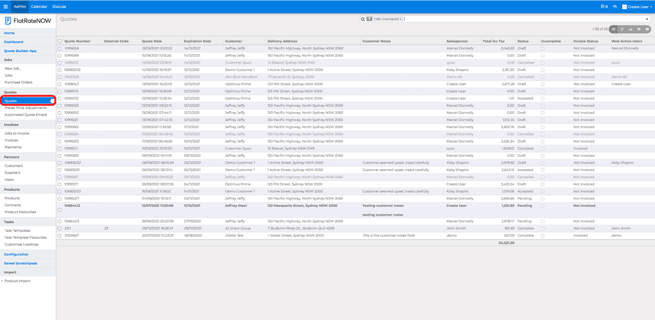
- Search for the quote you would like to inspect
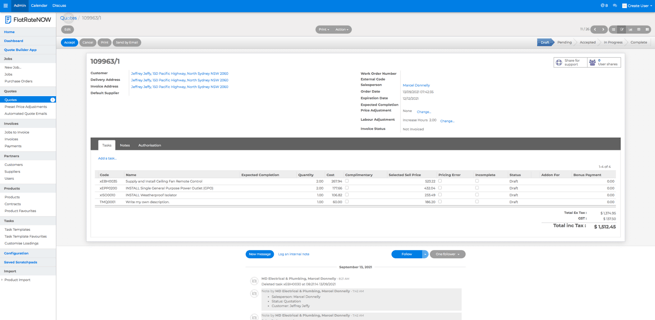
- Click 'Notes'
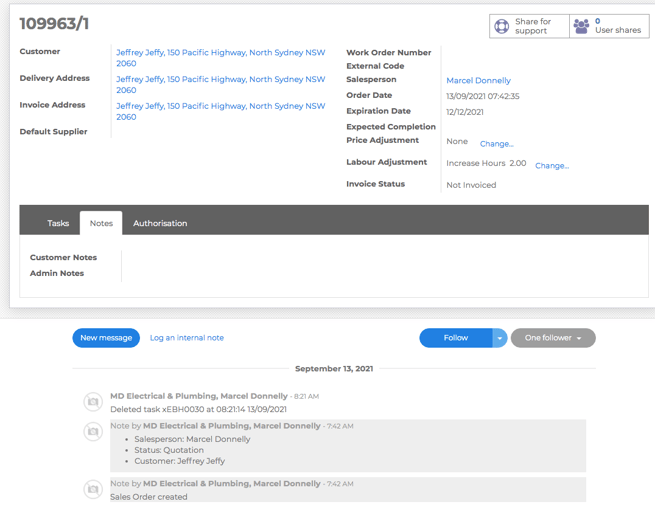
Review Authorisation Signature on Accepted Quote in Office View
To review the authorisation signature on accepted quotes from the Office View, follow these steps:
- Log into your Office View
- Click Quotes
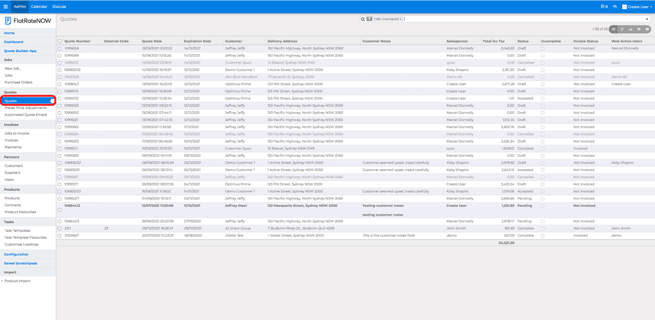
- Search for the quote you would like to inspect
- Click 'Authorisation'