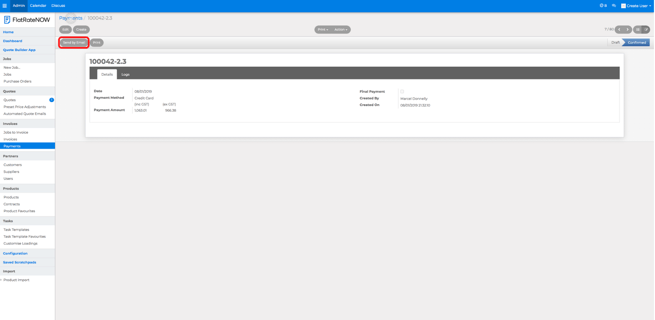Payments in Office View
The following article will explain how to view payments, download receipt/statements and email receipt/statements to your clients.
Viewing Payments from the Office View will give the office employee the ability to inspect what payment has been completed, the status, the method of payment and whether it is a part payment or final payment.
You will also be able to download the receipt and issue a receipt directly to your client from the office view.
How to view payments in the Office View
To view Payments from the Office View, follow these steps:
- Log into your Office View
- Click Payments
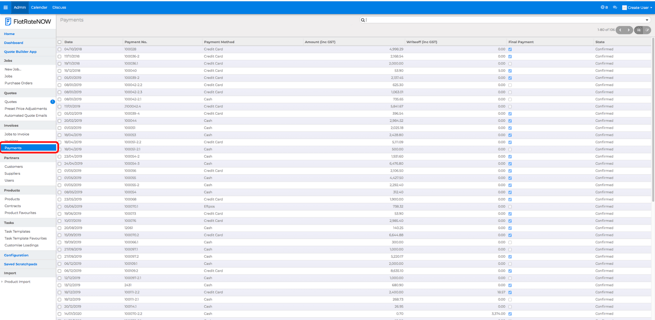
- Search the payment record you'd like to inspect
How to download a payment receipt/statement in the Office View
To download a payment receipt/statement, follow these steps:
- Log into your Office View
- Click Payments
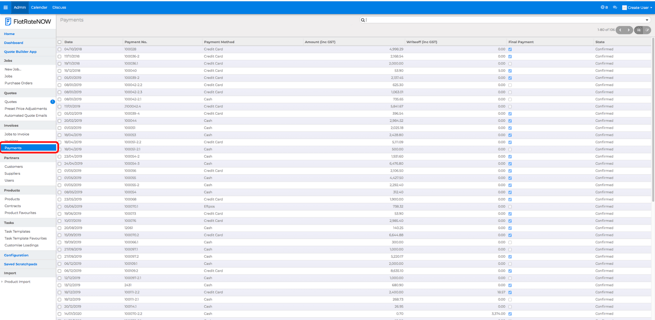
- Search the payment record you'd like to download
- Click 'Print'
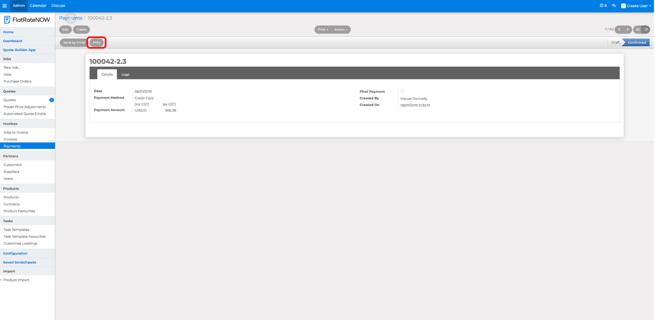
- Click 'Receipt/Statement'
- Go to your Download folder
How to send a payment receipt/statement from the Office View
To send a payment receipt/statement directly to your client, follow these steps:
- Log into your Office View
- Click Payments
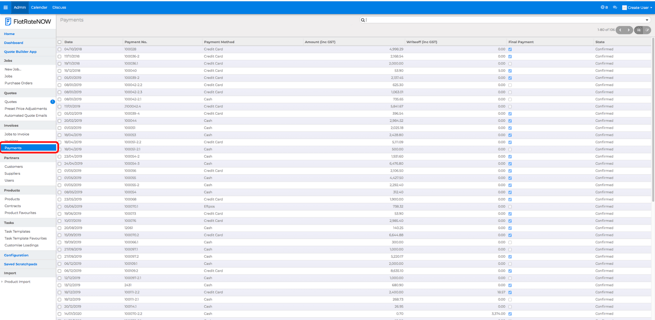
- Search the payment record you'd like to send to your client
- Click 'Send by email'