This article will guide you through invoicing accepted quotations and collecting payments from the office view
There will be times when you need to invoice a job from the office or collect a payment because your tradesmen is no longer on site. Both tasks can be completed through the 'Jobs to Invoice' section from the office.
Converting an accepted quote to an invoice
- Open your Office View
- Click 'Jobs to Invoice'
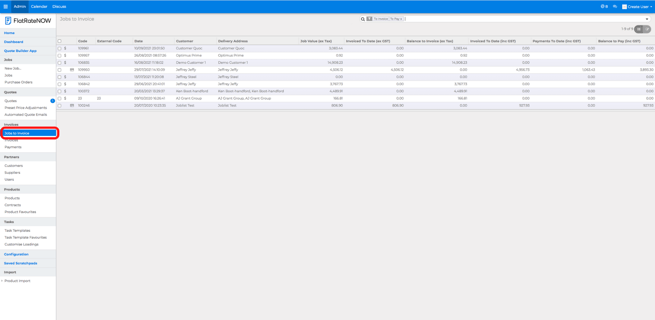
- Locate the job
- Click 'Create Invoice'
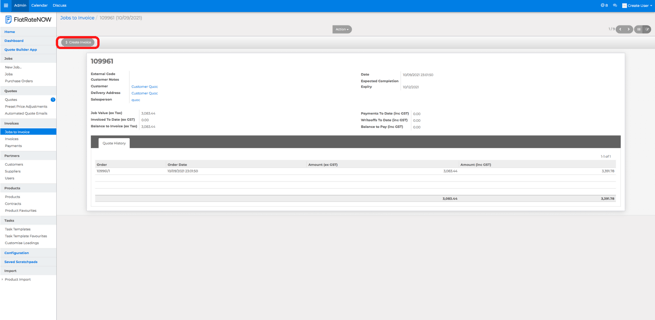
- Click 'Ok'
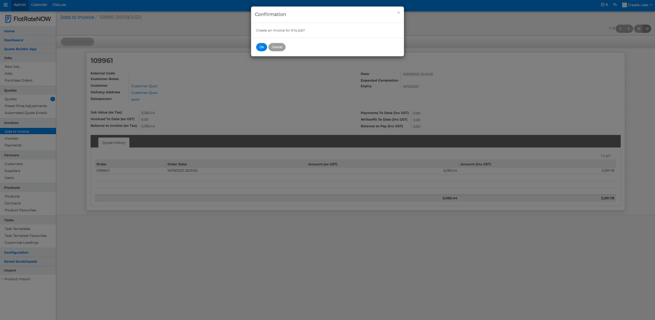
- The invoice is now in a draft state. Click on the invoice
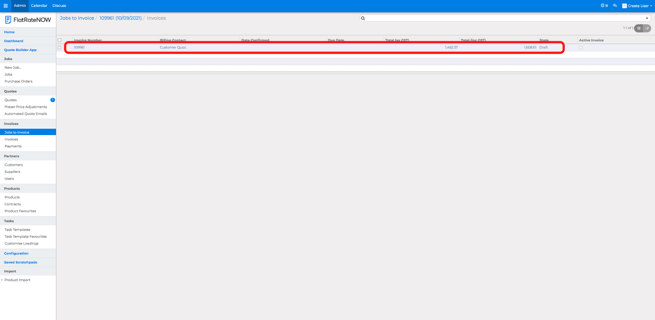
- Click 'Confirm'
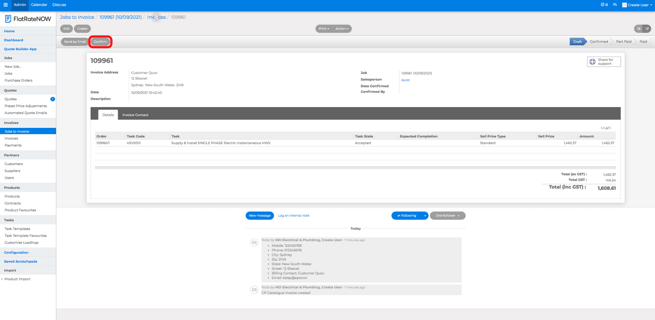
- Invoice is now ready for payment
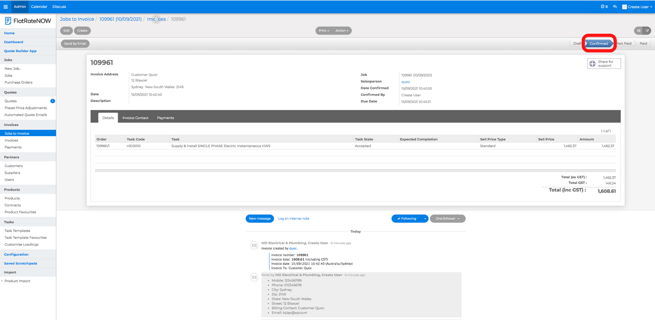
Converting an invoice to paid
- Open your Office View
- Click 'Jobs to Invoice'

- Locate the job
- Click 'Create Payment'
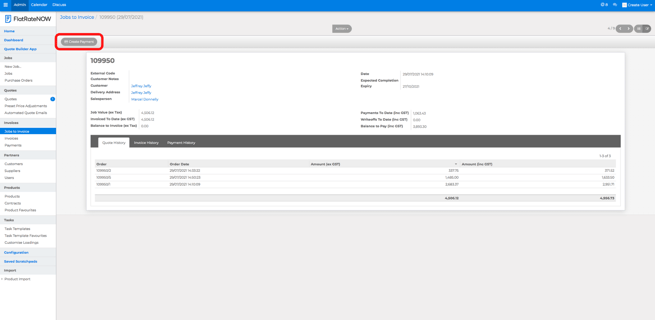
- Select Payment type (Deposit/Progress or Final)
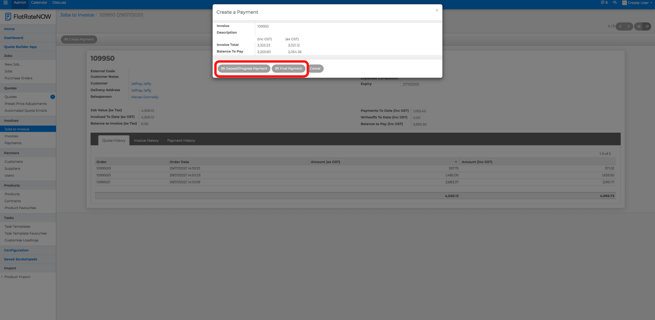
- Enter Payment amount if you're using Deposit/Progress payment
- Select Payment Method from the drop down menu
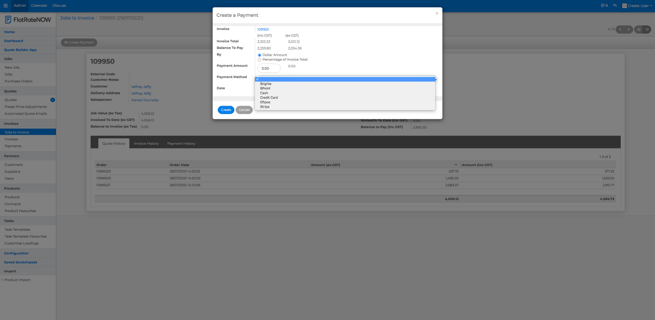
- Once you've inputted the payment method, Click Create
- Select Invoice on screen
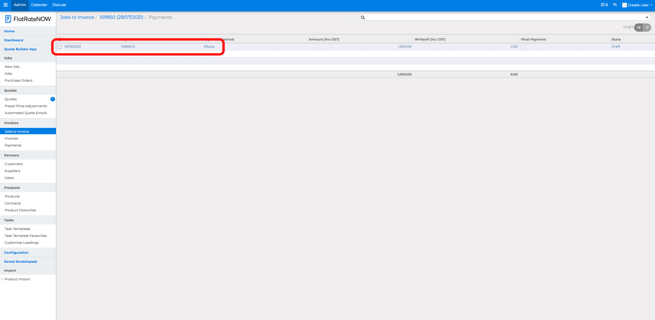
- Click 'Confirm'
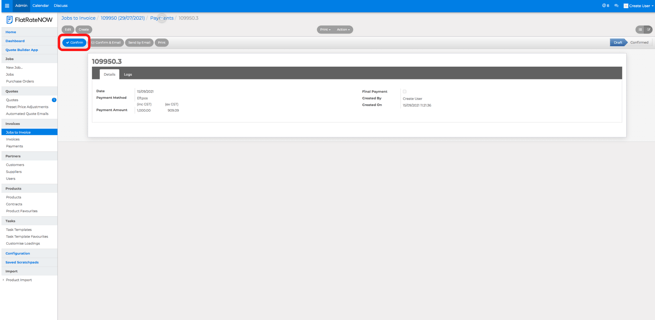
- Click 'ok'
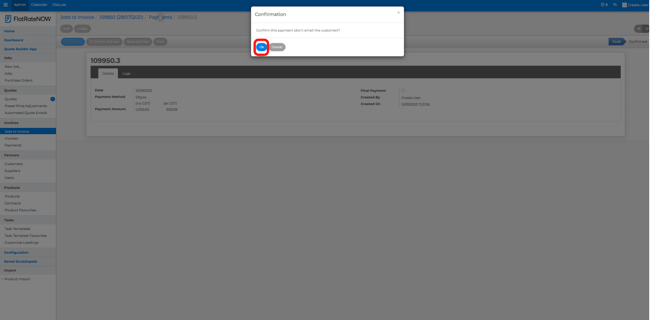
- Payment has now been recorded.