This article will guide you through the Invoice section of the office view including inspecting invoices, confirming draft invoices and sending invoices.
In the office view of FlatRateNOW, you can monitor and view the invoices as they are generated. Whilst viewing an invoice, the following is available to you:
- Convert invoice from Draft status to Confirmed
- Send the invoice
- Download the invoice file (CSV)
- Download the invoice PDF
Convert Invoice Status (Draft to Confirmed)
To convert an invoice from Draft status to Confirmed, follow these steps:
- Head to your Office View
- Select Invoices
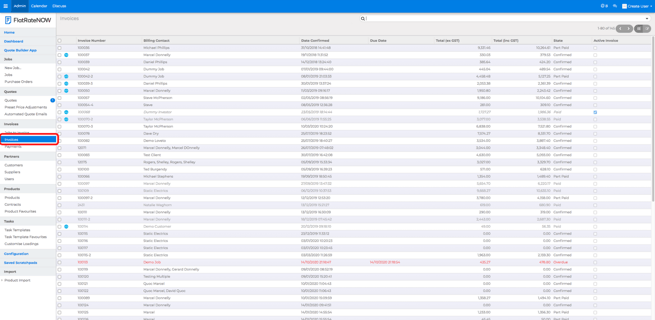
- Search for the draft invoice
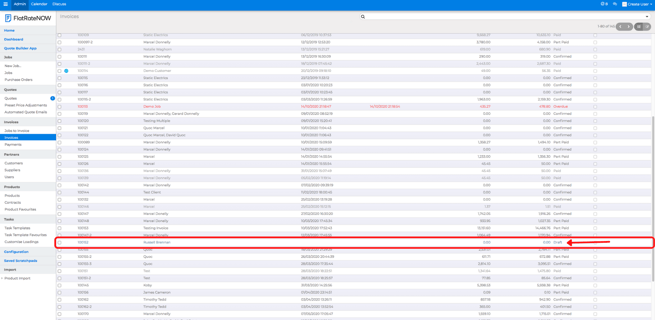
- Click on CONFIRM
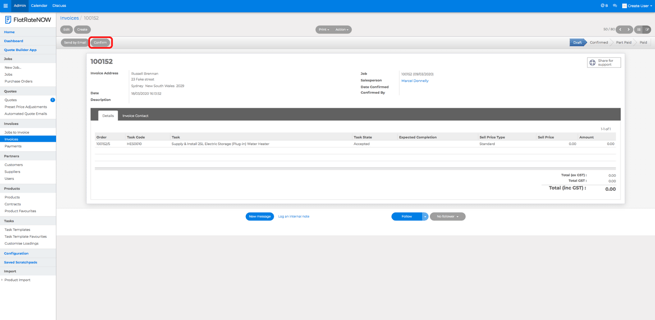
Send Invoice
To send an invoice from the office view, follow these steps:
- Head to your Office View
- Select Invoices
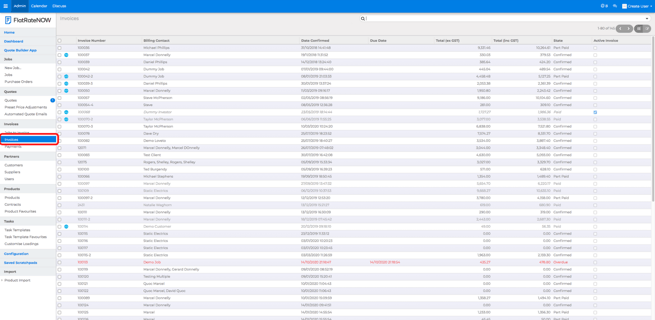
- Search for the invoice you'd like to send
- Click 'Send by email'
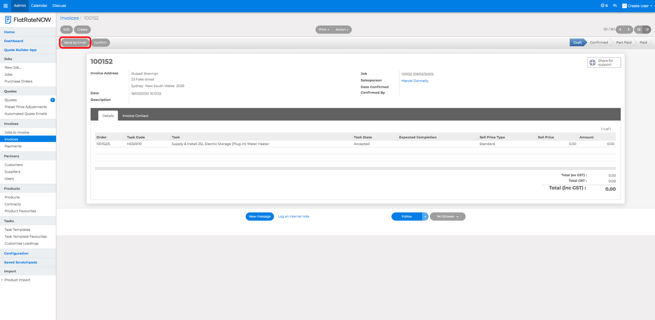
Download the Invoice File (CSV)
To download the invoice file (CSV), follow these steps:
- Head to your Office View
- Select Invoices
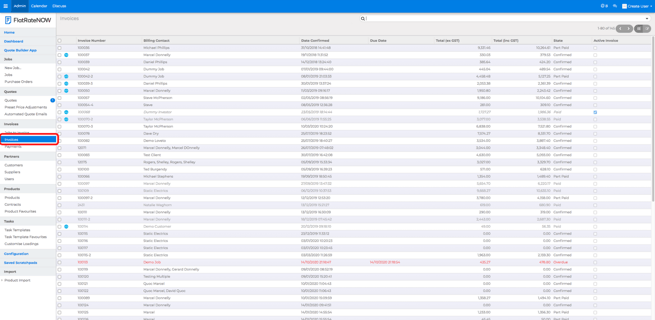
- Search for the invoice you'd like to download the CSV file
- Click 'Action'
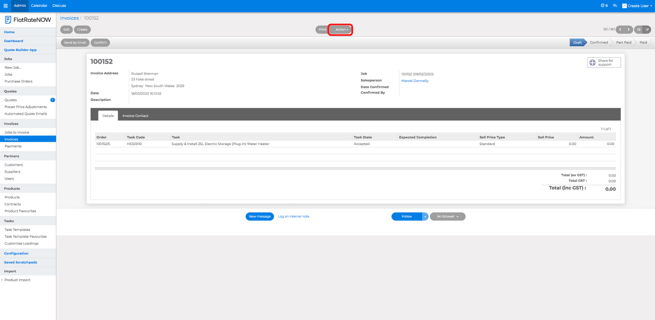
- Select 'Invoice File'
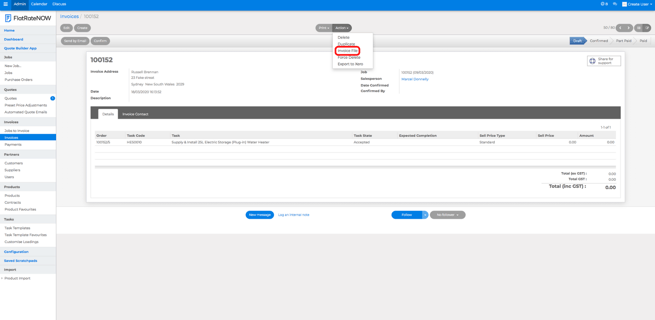
- Select the format
- If you're downloading the file to import into Xero, change the format to Xero
- You must have Xero set up for it to appear in the drop down
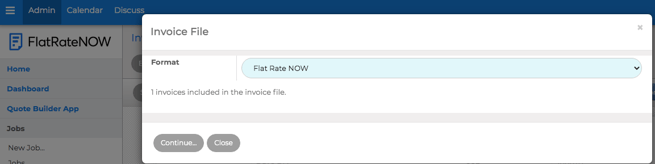
- If you're downloading the file to import into Xero, change the format to Xero
- Click 'Continue'
- Click 'Download Invoice .......... '
Download the Invoice PDF
To download the invoice PDF from Office View
- Head to your Office View
- Select Invoices
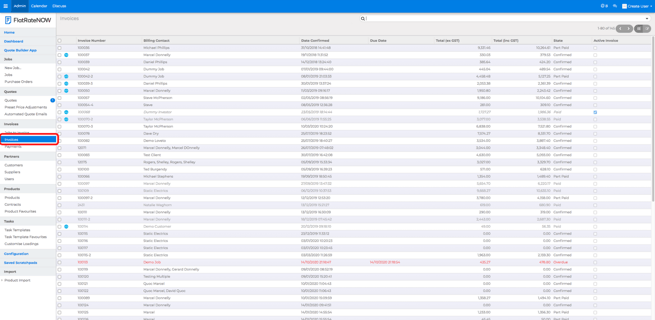
- Search for the invoice you'd like to print invoice PDF
- Click 'Print'
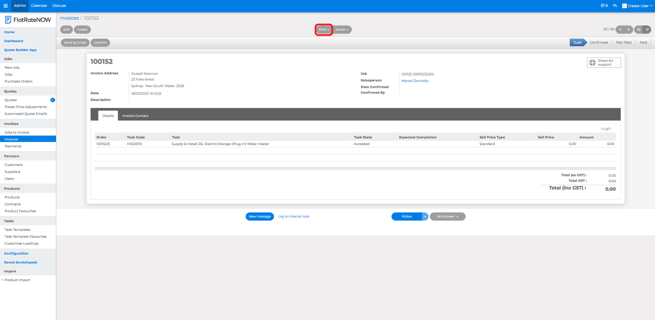
- Çheck your download folder