How to save a Purchase Order as PDF or send via email
You can download a Purchase Order as a PDF or send the order via email at any time.
This feature is especially important if the integration between FlatRateNOW and your supplier is down.
To begin, follow these steps:
- Input the Quote as you normally would and ACCEPT the quote.
- Once the Quote has been accepted, you will return to the screen below. Once you are here, click the ‘MATERIALS’ button in the bottom left of the screen.
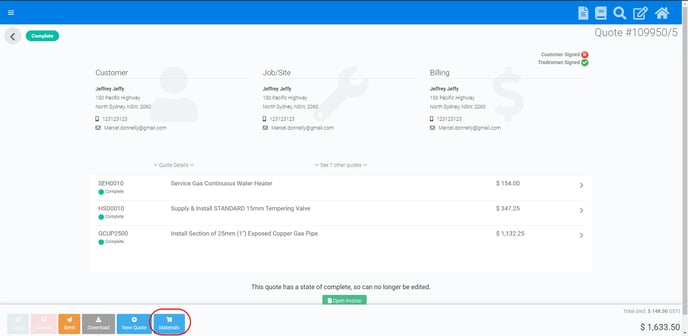
- To begin reviewing materials, click 'Review Materials' button.
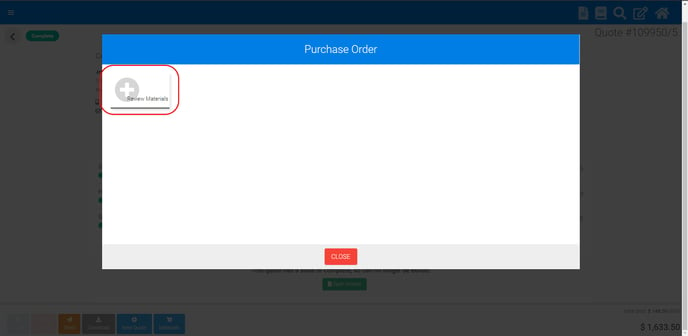
- Review the materials and review if you need to check or uncheck the necessary ‘Vehicle/Office Stock’ boxes for any supplies or if you need to order the supplies through Reece (if ordering through Reece, ensure the drop down to the right, ensure ‘Reece’ is selected.)
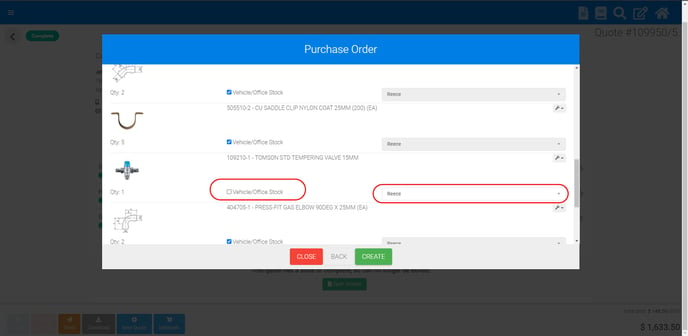
- Once this is complete, click ‘Create’ and you will then see two finalised Purchase Orders. One for Reece, and one for Vehicle/Office Stock (if any)

- Click on to either the Reece Purchase Order or Vehicle/Office Stock Purchase order and review the details.
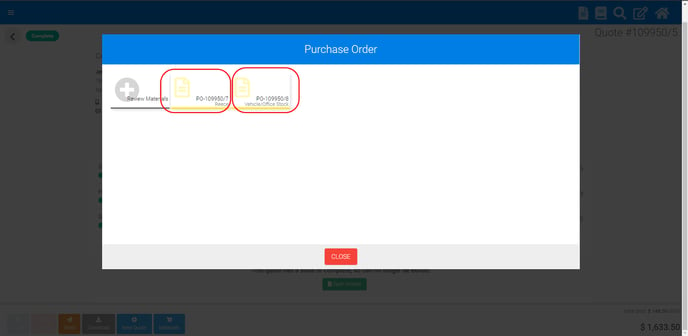
To save as a PDF:
After the steps above are completed, click on the ‘DOWNLOAD’ icon to save the Purchase Order as a PDF. The icon is below:
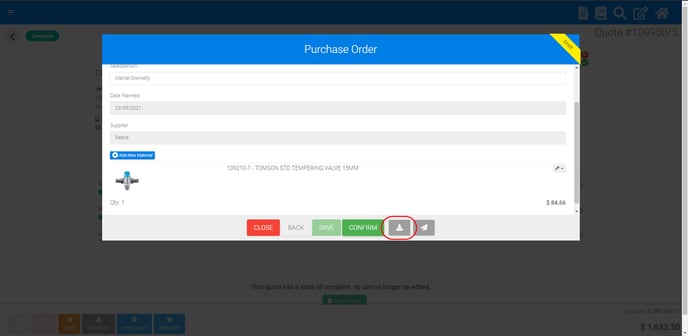
To email:
After the steps above are completed, click on the ‘SEND’ icon to email the Purchase Order. The icon is below:
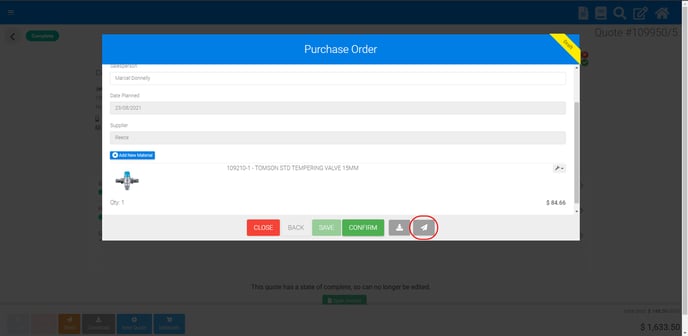
Note: Purchase Orders can ONLY be sent on an ACCEPTED quote