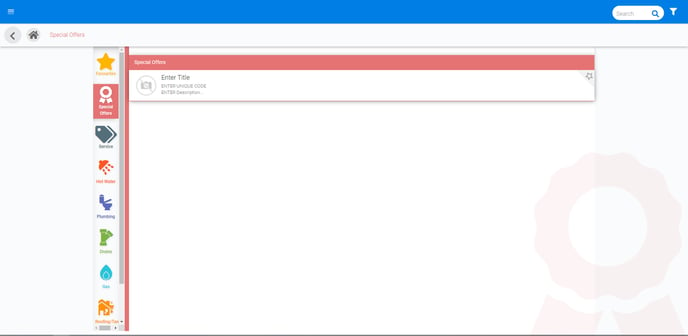How to create Special Offer tasks?
In your FlatRateNOW Catalogue, you can create private tasks that are used for special offers. These special offers can be for:
- Season-based tasks such as servicing Hot Water Heaters before winter or servicing an AC unit before summer
- Standard Special Offers such as Switchboard inspection or free CCTV Camera with jetblasting
By following this article, we will show you how to create your very own private special offer task. The following sub headings are:
- Log into FlatRateNOW Office (https://live.flatratenow.net)
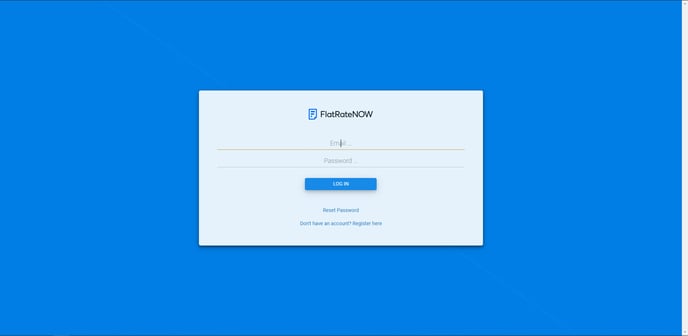
- Select 'Task Templates'
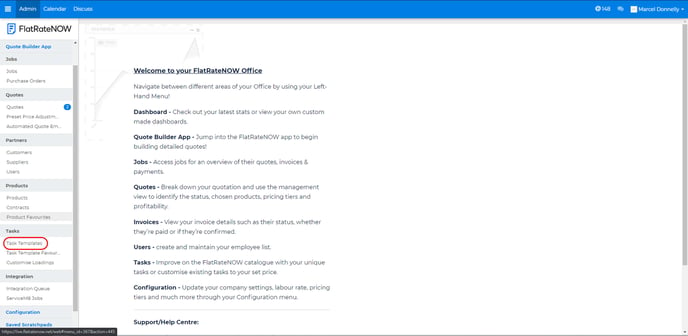
- Select 'Create'
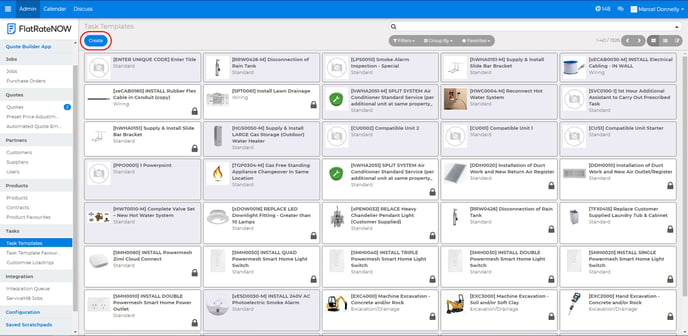
- Type your 'Heading' of the task
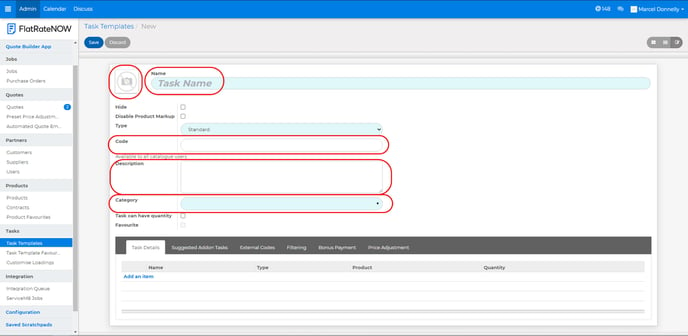
- Enter a unique code for the task
- Type your 'Description' of the task
- Search for 'SPECOFF' in the Category
- To add an image to your task, click on the image icon.
- You will complete the form like this:
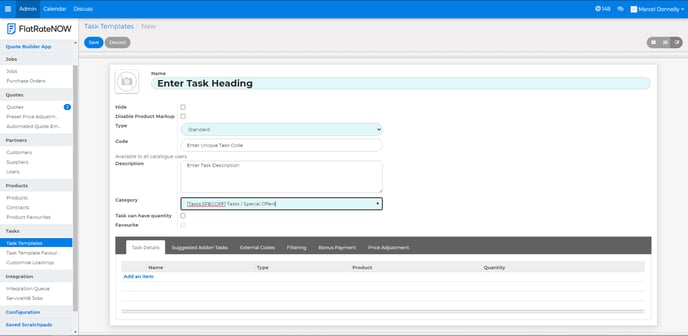
Next, it's time to build the pricing of the task.
If you have a set price in mind, follow this method:
- Select 'Add an Item'
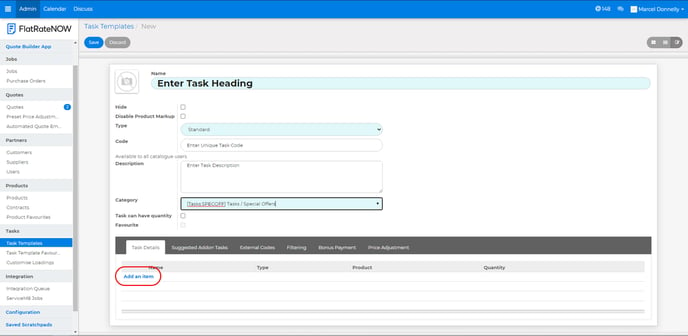
- Change 'Type' to 'Service'
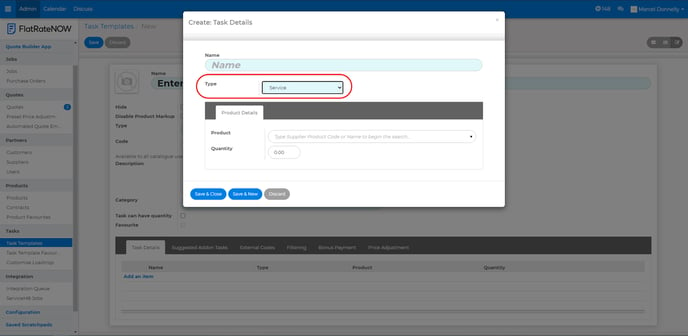
- Search for 'Serv' and select either:
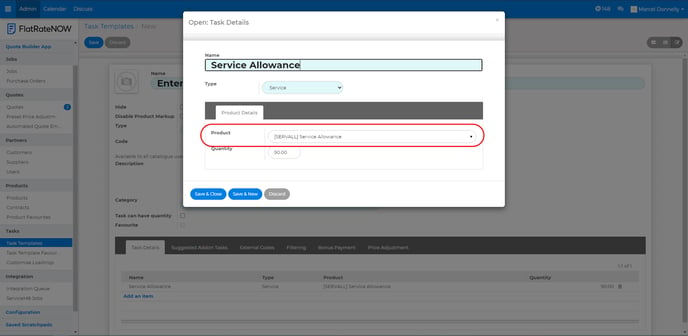
- Markup Service Allowance (which will be impacted by pricing tiers)
- Service Allowance (which will NOT be impacted by pricing tiers)
- Enter the Quantity in for how much you would like to charge, excluding GST
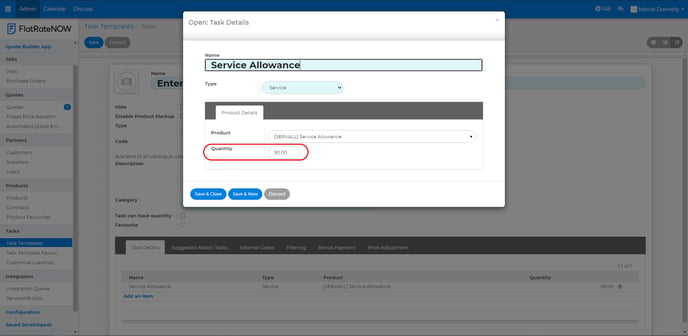
If you would like to add a product or labour to the task, you can do this by:
- Select 'Add an Item'
- To add a Product:
- Set 'Type' as Product
- Search for the Supplier Product Code or Supplier Product name
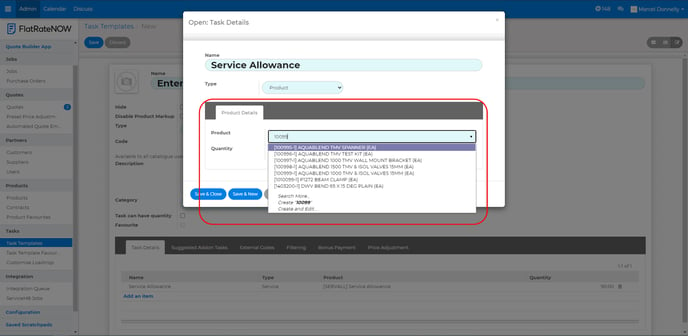
- Enter the Quantity
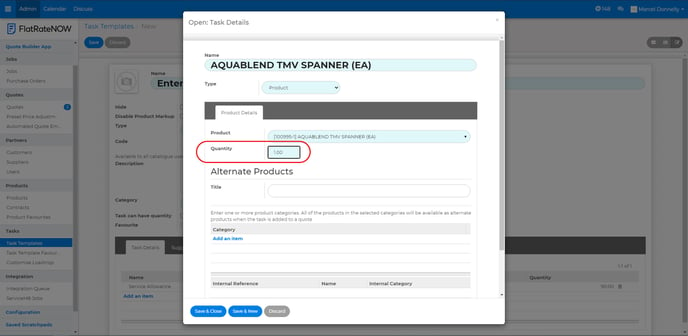
- Click Save & Close
- To add Labour:
- Change 'Type' to 'Labour'
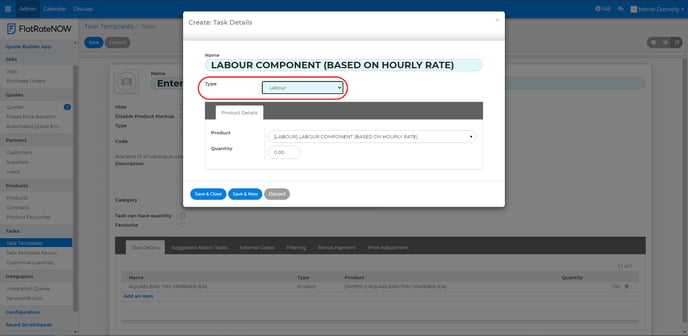
- Enter the Quantity (think of Quantity as Hours)
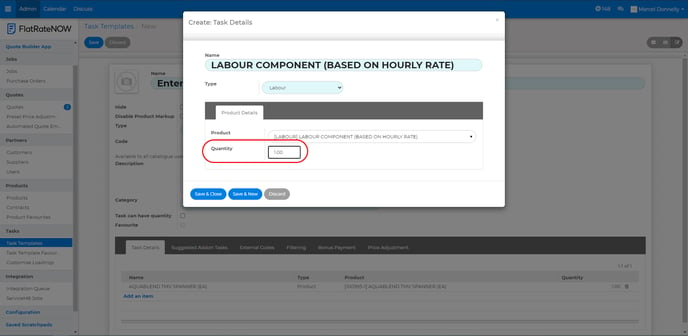
- Click Save & Close
- Change 'Type' to 'Labour'
Once you've completed your task, you will now be able to access the Special Offer in your catalogue!