How to create a vehicle or office stock order
Creating Vehicle/Office Stock orders are important to every Trade Service Business.
By ensuring you track what materials/products are being utilised from your local stock, you can actively replenish the stock and ensure you save time traveling to suppliers mid-way through jobs.
Follow these steps to create a Vehicle/Office stock order in your quoting app:
Note: Vehicle or Office Purchase Orders can ONLY be sent on an ACCEPTED quote
- Input the Quote as you normally would and ACCEPT the quote.
- Once the Quote has been accepted, you will return to the screen below. Once you are here, click the ‘MATERIALS’ button in the bottom left of the screen.
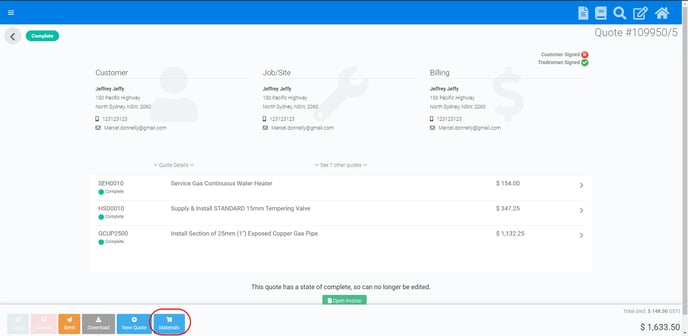
- Review the materials and review if you need to check or uncheck the necessary ‘Vehicle/Office Stock’ boxes for any supplies. For this example, if we want all the supplies to be registered as ‘Vehicle/Office Stock, we will all the boxes ticked.
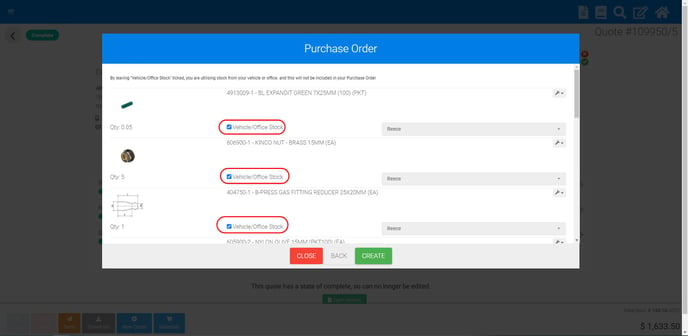
- Once this is complete, click ‘Create’ and you will then see a finalised Purchase Order. You can then either send this Purchase Order as an email or save as a PDF.
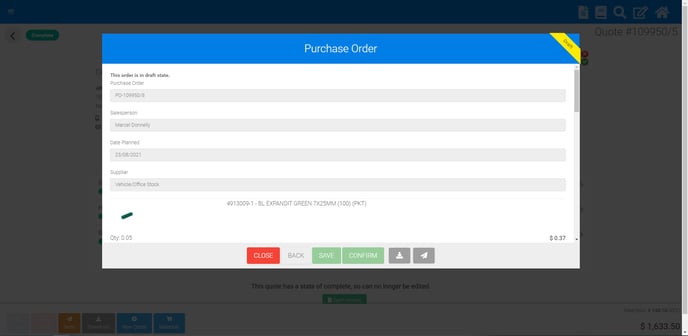
To save your Purchase Order as a PDF or send via an email - follow this guide : https://support.flatratenow.net/knowledge/how-to-save-a-purchase-order-as-pdf-or-send-via-email