In this article, we will explain why the document section of the Configuration is important and what to enter.
Within the Document section of Configuration, you input a copy of your Terms & Conditions and can input information at the footer of quotes & invoices.
Quote T&C:
The Quote T&C field is used to capture a copy of your Terms & Conditions so that each quotation generated includes your T&C.
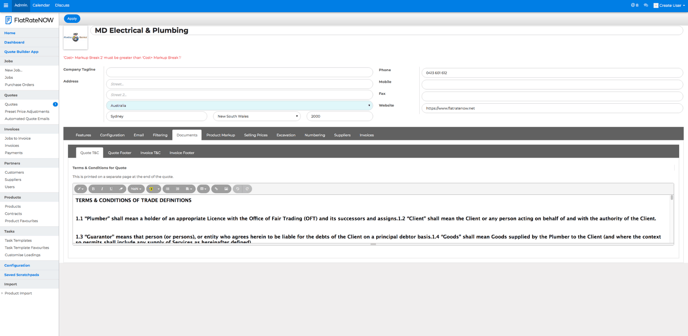
- Open your Office View
- Click Configuration
- Click Documents
- Copy & Paste your Terms & Conditions
- Style as required
Quote Page Footer:
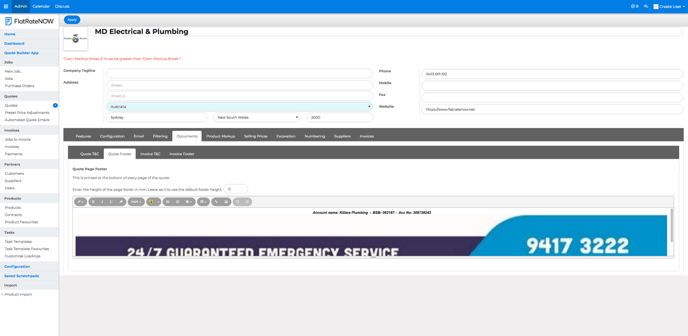
The quote page footer is used to enter information you would like to appear at the bottom of each of your quote PDF documents.
Such as, 'Final Payment must be provided upon completion of job or progressively daily on longer jobs.'
- Open your Office View
- Click Configuration
- Click Documents
- Click Quote Page Footer
- Enter information
- Style as required
Invoice T&C:
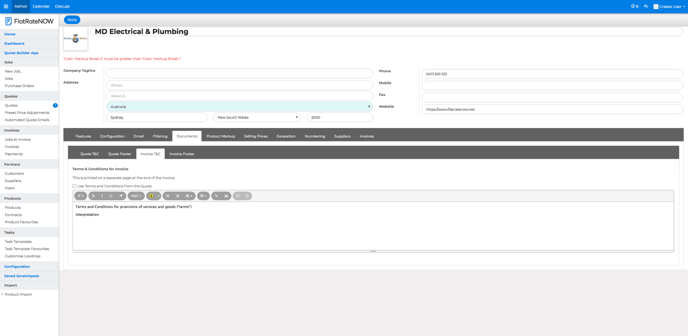
The Invoice T&C field is used to capture a copy of your Terms & Conditions so that each invoice generated includes your T&C.
You can simply tick the box 'use terms & conditions from the quote' if you do not have different Terms & Conditions
- Open your Office View
- Click Configuration
- Click Documents
- Click Invoice T&Cs
- Either:
- Tick box 'Use terms & conditions from the quote' OR,
- Copy & paste your Invoice T&Cs
- Style as required
Invoice Page Footer:
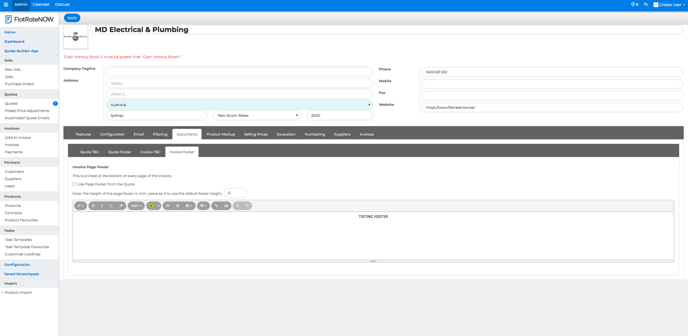
The invoice page footer is used to enter information you would like to appear at the bottom of each of your invoice PDF documents.
Such as, 'Final Payment must be provided upon completion of job or progressively daily on longer jobs.'
- Open your Office View
- Click Configuration
- Click Documents
- Click Invoice Page Footer
- Enter information
- Style as required