- Support Center
- Setup FlatRateNOW
- Third Setup Phase
Configuring Your Xero Settings
To remove double handling between FlatRateNOW and Xero, you can easily import your daily invoices.
Every evening, a report will be sent to the designated email. Simply drag and drop the excel document into Xero to prepopulate all the necessary Fields.
To enable this feature, follow these steps:
- Head to Admin Console
- Select Email
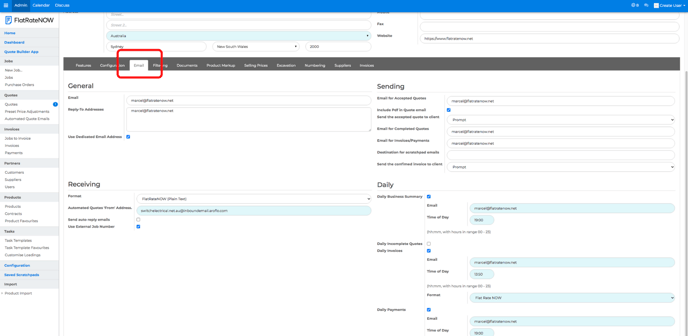
- Enable Daily Invoices and set format to Xero
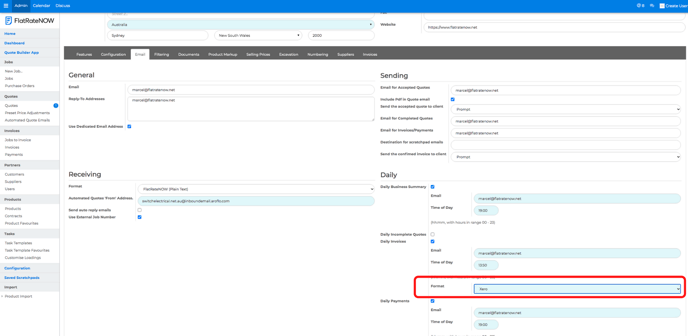
- Select Exports
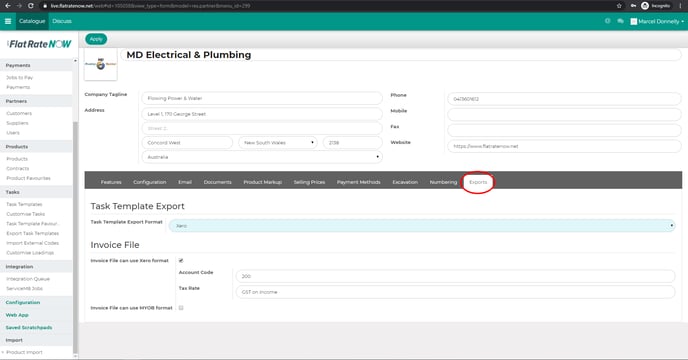
- Set Task Template Export Format to Xero
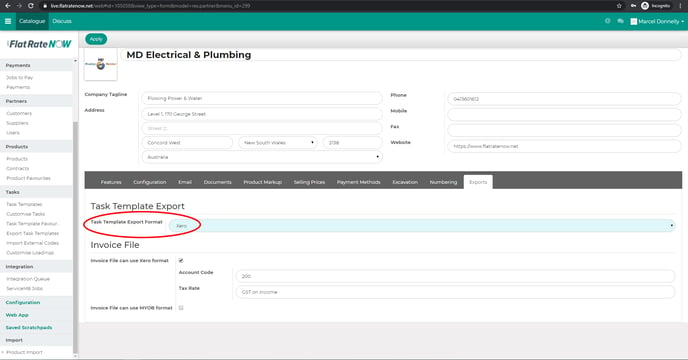
- Tick Invoice file can use Xero Format
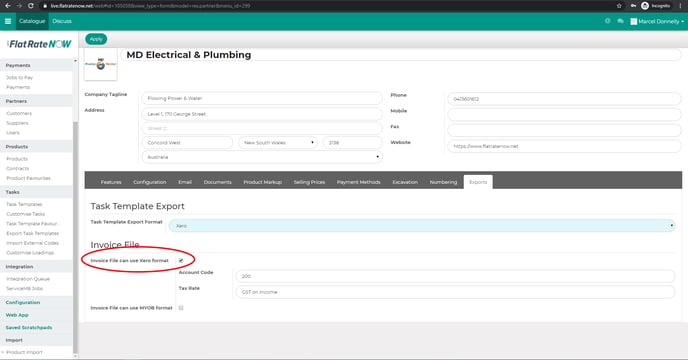
- Set the Account Code to 200
- Set the Tax Rate to GST on Income
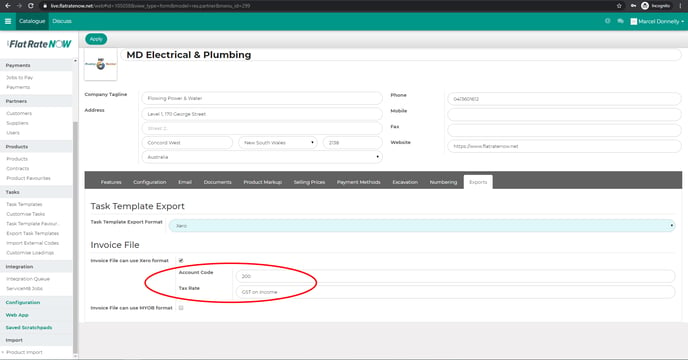
- Select Apply to save