This article will guide you through modify the price of the FlatRateNOW task without changing the task detail.
This feature is called 'Price Adjustment'.
If you do not want to change the Allocated Labour hours or products for a task but would like to apply a Price Adjustment as a dollar amount, you can do so by following this article:
- Open your Office View (https://live.flatratenow.net)
- Go to Task Templates
- Find the task by using the Task Code or Task Name
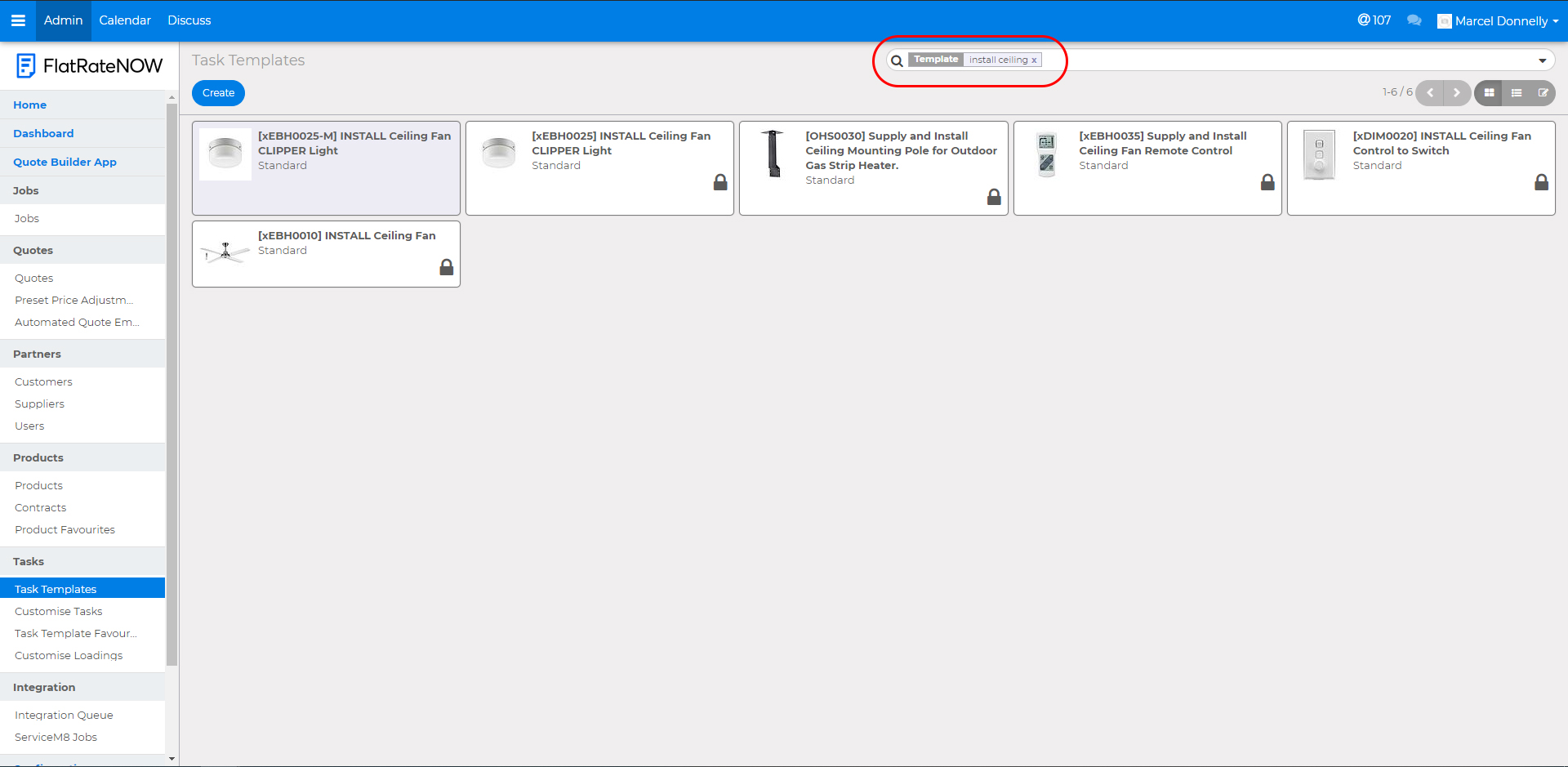
- Open the task and click Modify
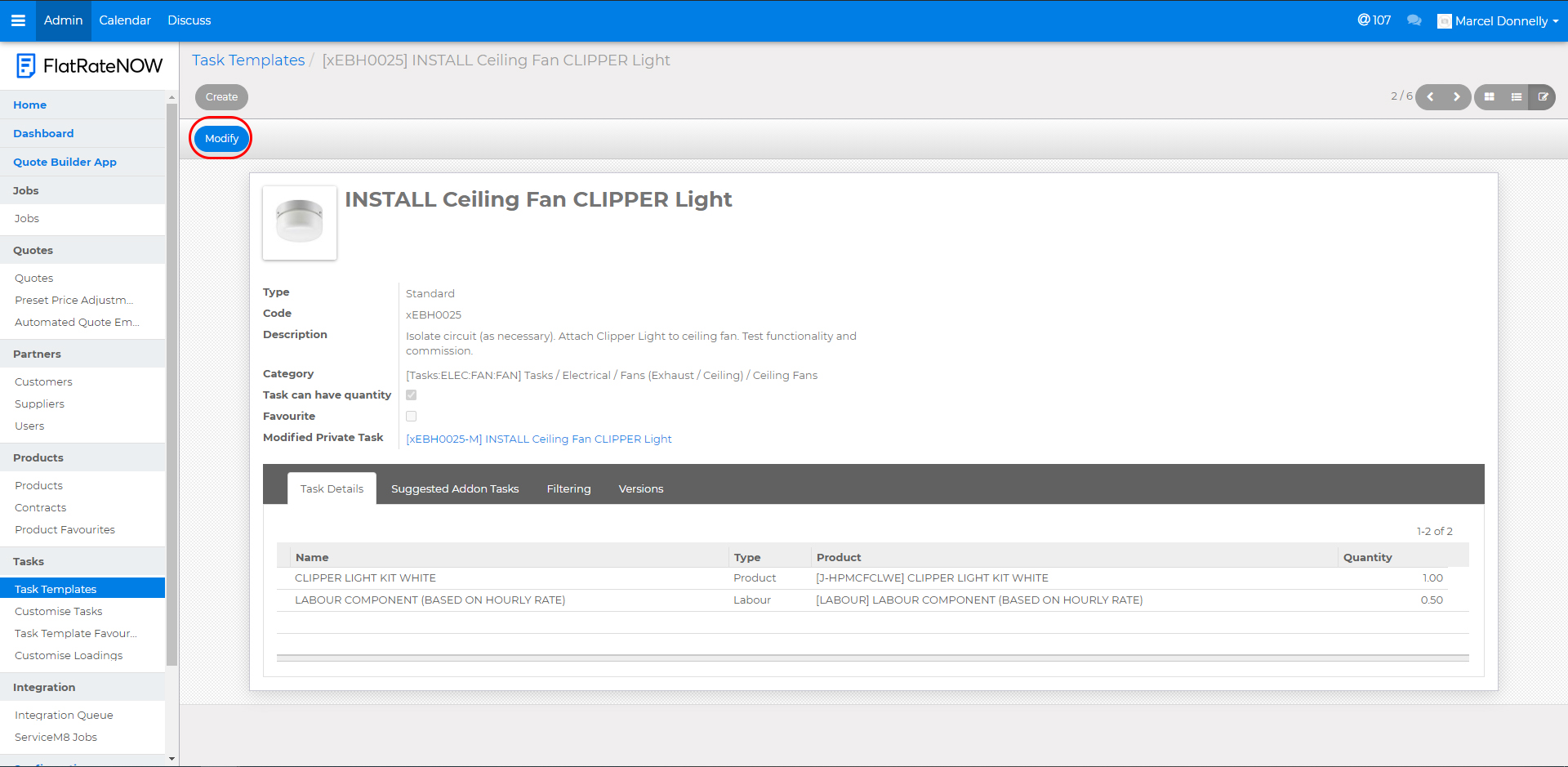
- Click Price Adjustment
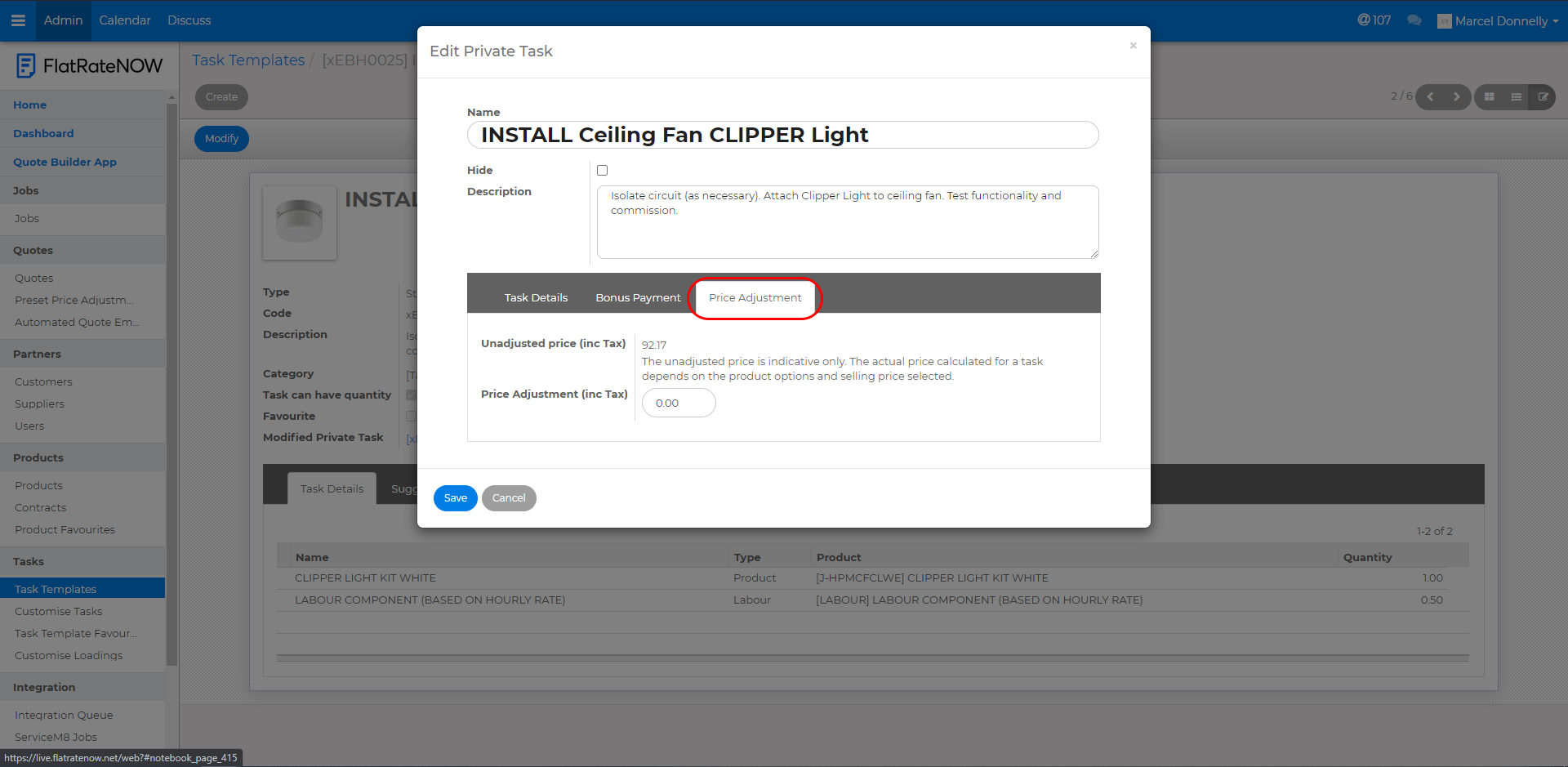
- Enter the dollar amount ($) that you would like to adjust the price of the task
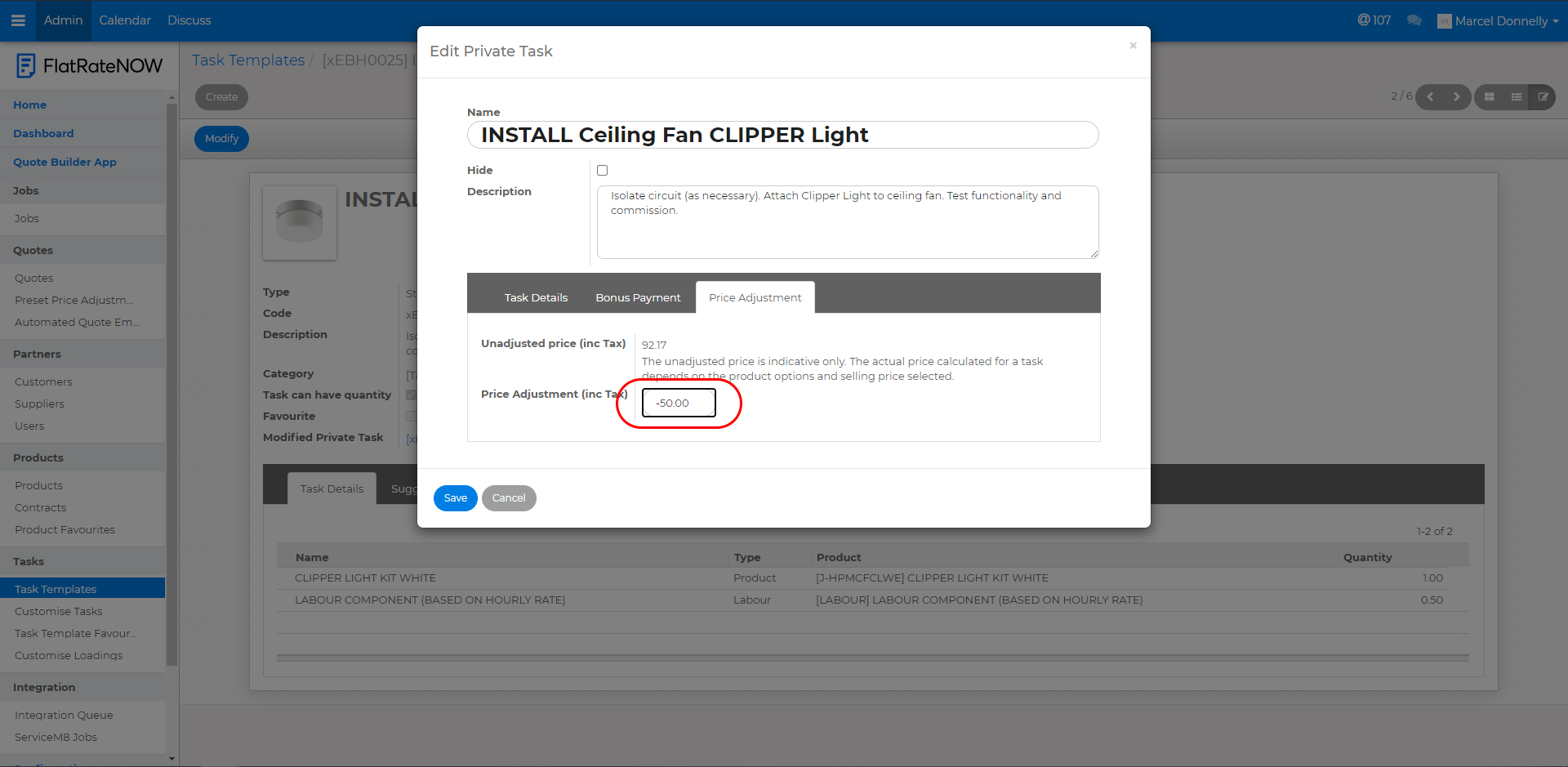
- Please note, you must put - in front of the value if you'd like to subtract
- Also, this dollar amount is absolute, it does not change depending on what product you select on the task
- Enter a 'comment' to track why you have set a Price Adjustment
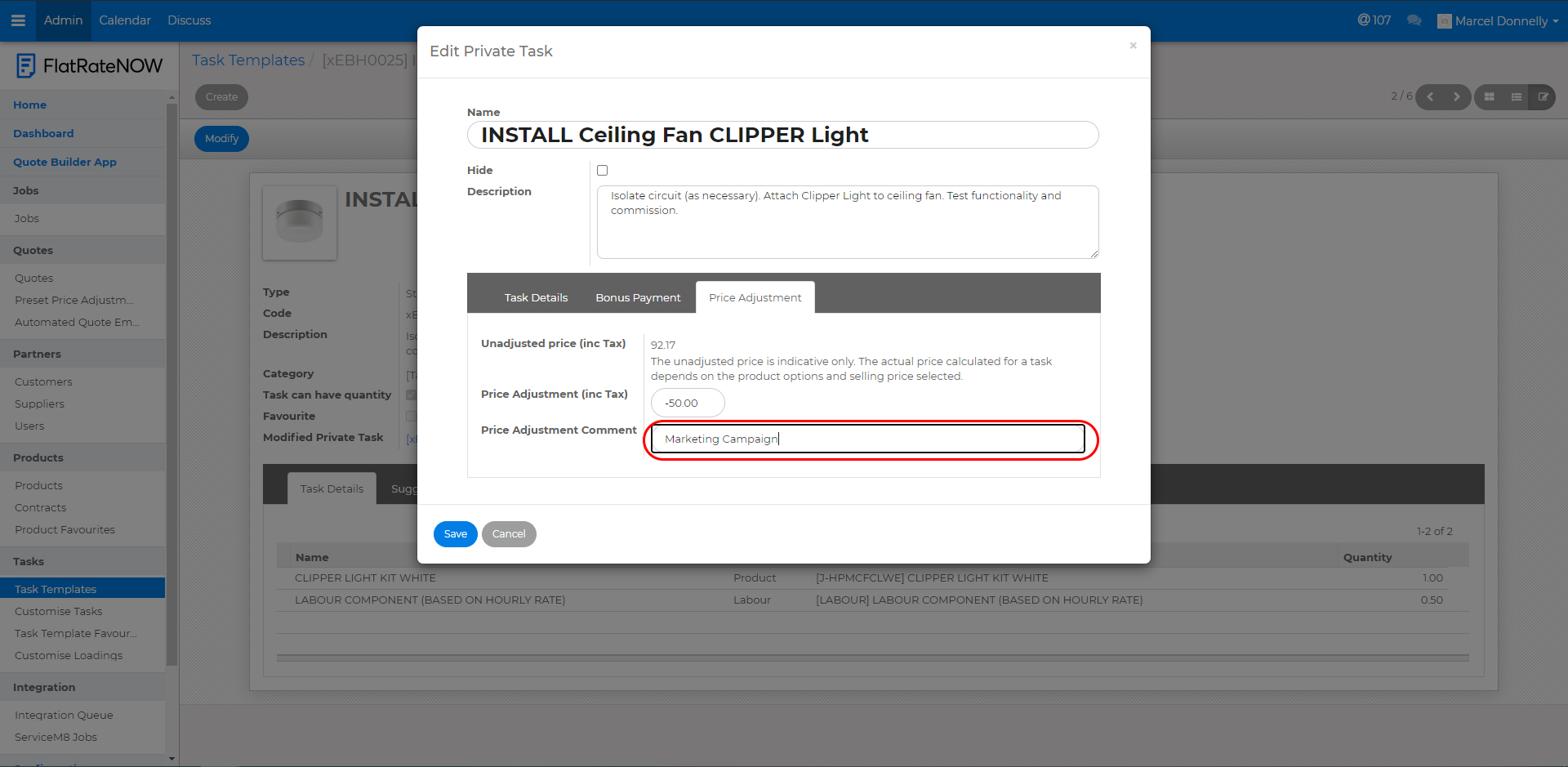
- Click Save
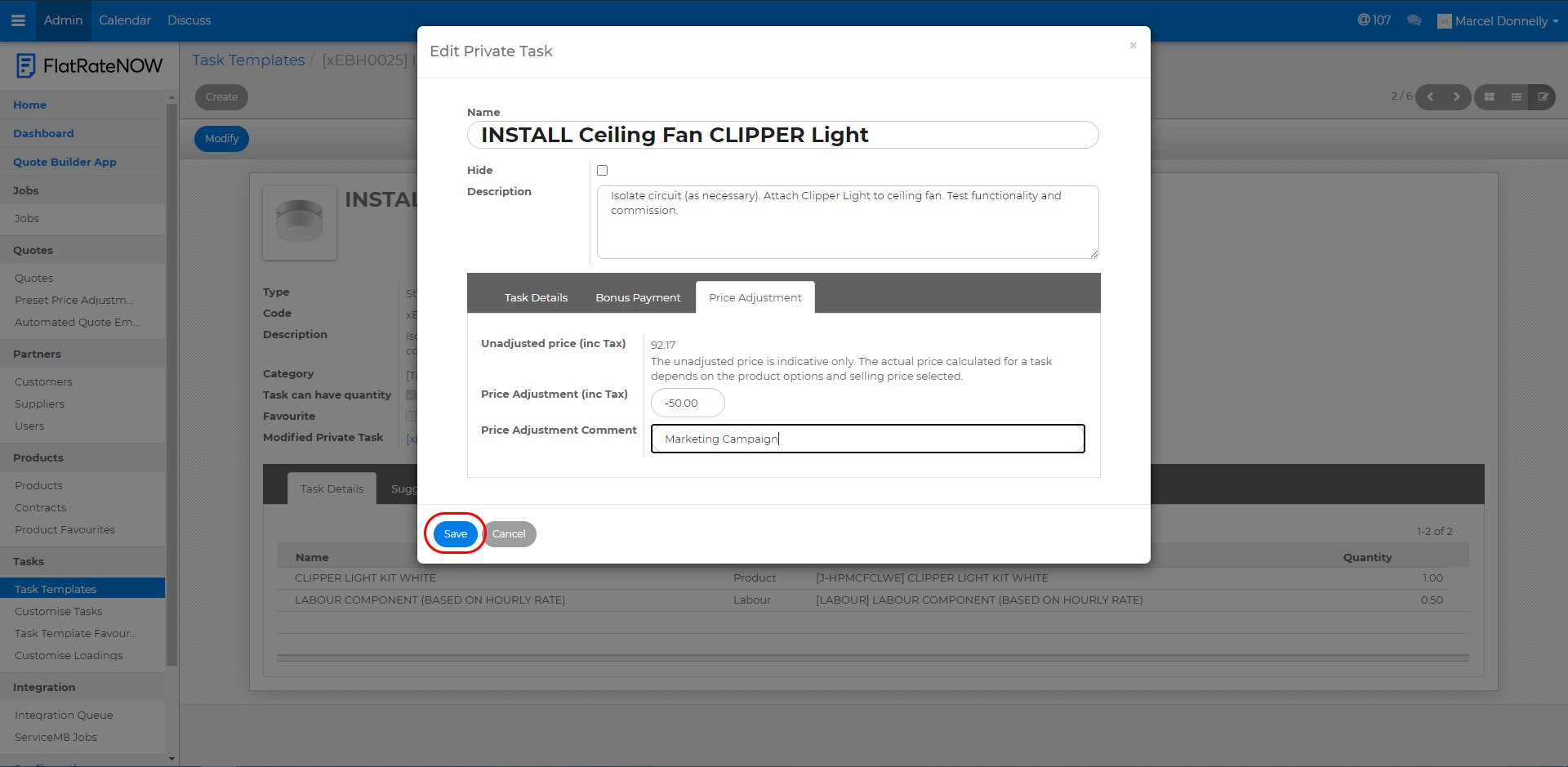
Note: The unadjusted price shown in the Price Adjustment task view is an approximation of the price. It utilises the 'Default Product' that is visible in Task Details to provide you with an indication of the price. This price is not absolute and will change within the quoting app depending on your chosen product.