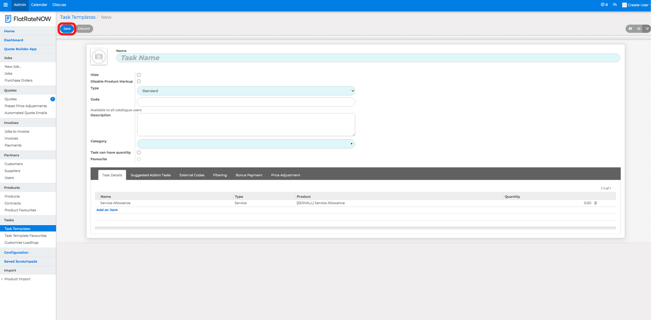Creating Private Tasks
This article will guide you through the creation of private, business specific tasks.
To develop your business, you've created a unique selling process. If this selling process requires any new tasks such as service charges, membership programs or bundles that other tradesmen don't offer, you'll need to create private tasks.
Adding A Private Task Guide
- In > tasks, select > task templates
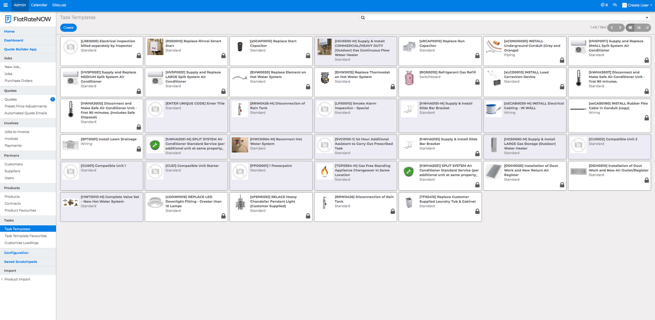
- Tap > Create
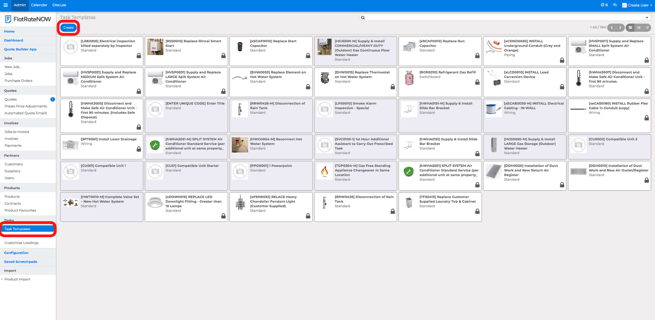
- Enter a task name – this is the name the customer will see on their quotes.
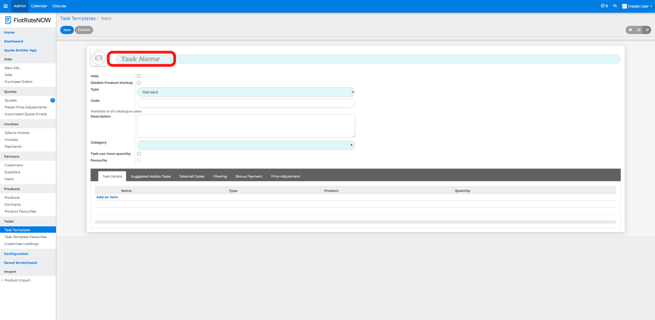
- Tap > type and pick standard.
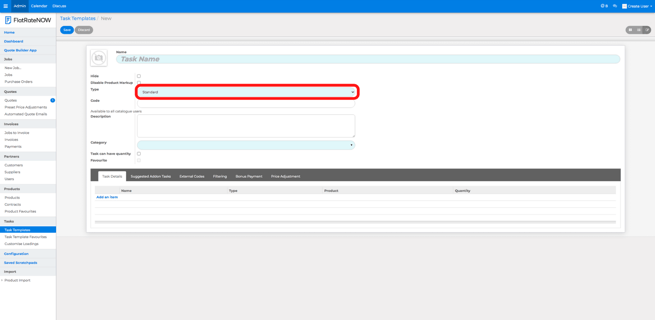
- Enter your task code for display in the catalogue, this is searchable in the catalogue and needs to be unique - as you are the supplier we recommend using your company name (or a short version of it) with a number, e.g. ABC0001.
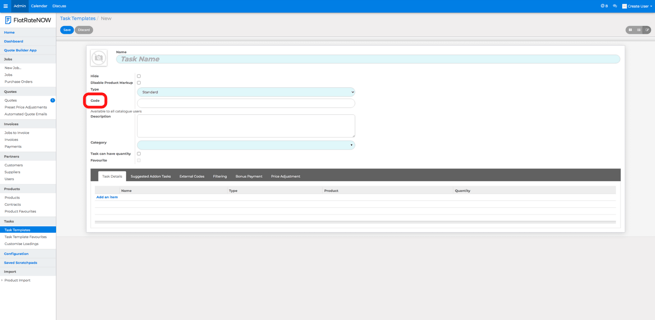
- Write a description. This is the description the customer will see on quotes.
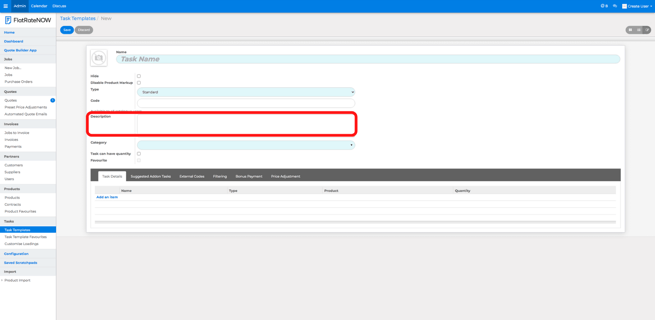
- Tap > category and pick from the search list. This is where the task will be found in the price book (TIP: Try entering ‘SVC’ for adding to the services menu).
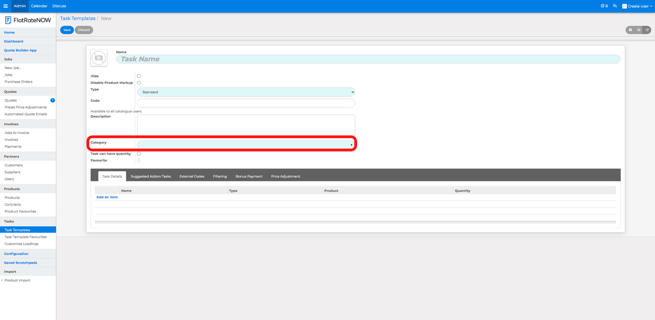
- Tap > quantity and pick Y/N.
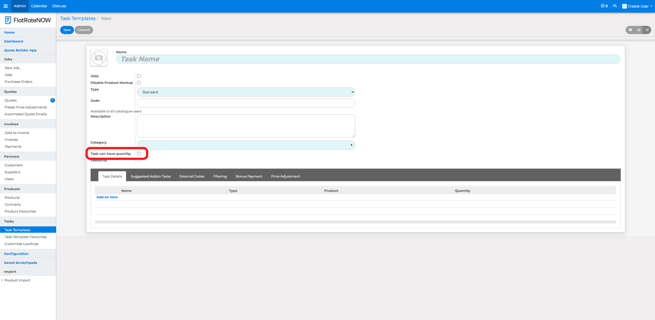
- Tap > add an item.
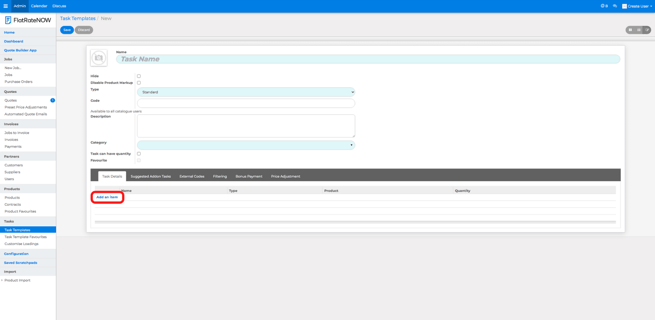
- Tap > type and select > service.
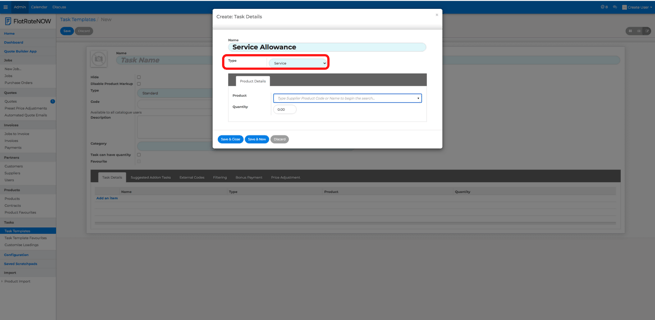
- Tap > product, and type "servall".
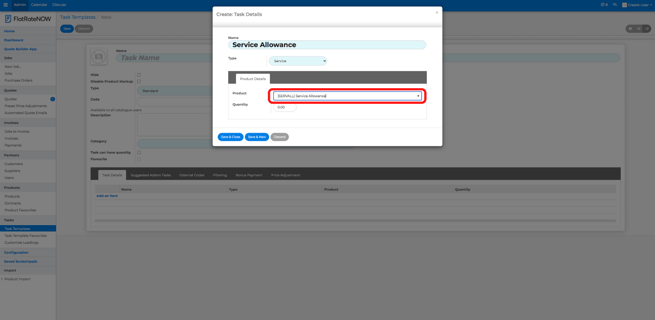
- The service allowance product is priced at $1, so for > quantity enter the value for how much you want the task to cost. This is exclusive of GST.
- Tap > Save & Close
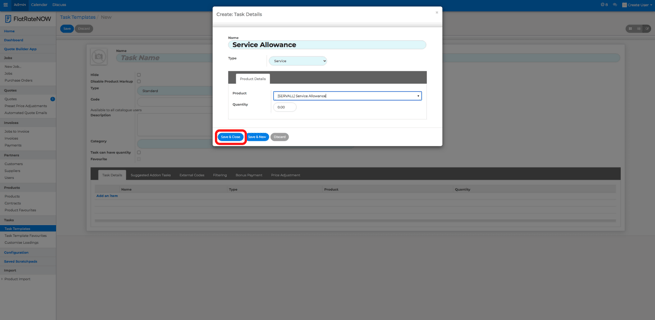
- Tap the picture icon and upload an image for the task – if you don't have anything to add, it's better to add your logo.
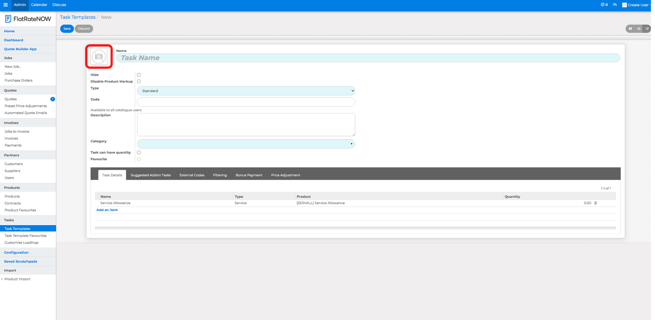
- Tap the “save” button.