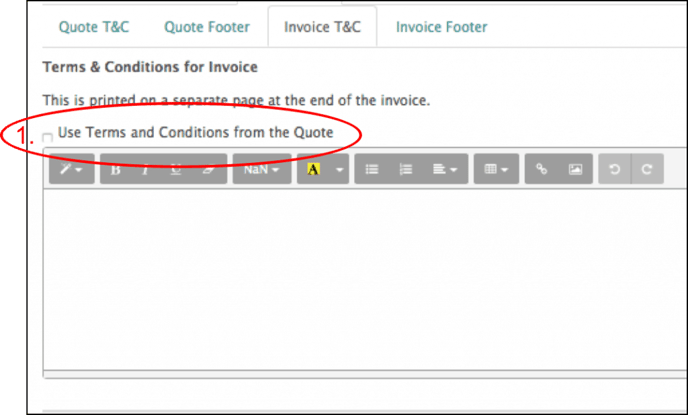Ensure your quotes and invoices include your terms and conditions with the below guide.
In https://live.flatratenow.net/web tap the “configuration” menu option in the bottom left-hand corner (see below) so that you can enter your Terms and Conditions. This is necessary as they will be applied to all of your quotes and invoices, as well as a document footer designed to be used to show payment details (see below).
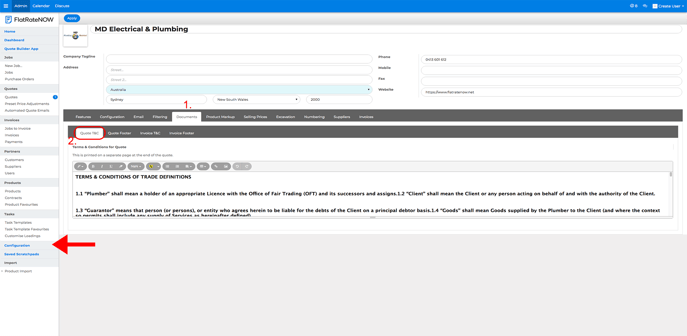
- Tap the > documents tab.
- Tap the > quote T&C tab. Cut and paste your Terms and Conditions document into the quote T&C text box. Configure the font and font size to suit your liking.
- Tap > invoice T&C. If your invoice Terms and Conditions are identical to your quote Terms and Conditions then tick > use Terms and Conditions from the quote (see below).
- Tap the > quote footer. Enter the text you wish to include on the footer of your quotes. This is a good place to type your banking details for payment and ABN number. Configure the size of your font and the placement of the text.
- Tap the > invoice footer tab. If your invoice footer is identical to your quote footer, then tick > use page footer from quote.
- Tap the “apply” button.