The Pricing Adjustment Tool
In this article, we will show you how to use the Pricing Adjustment tool available on the Quoting Screen.
The Pricing Adjustment tool provides you with the ability to adjust the entire value of the quote. Whether it is to round off the price to the nearest dollar or to apply a coupon discount, the Pricing Adjustment tool is the way to go.
Using the Pricing Adjustment tool to adjust the price of your quote, follow these steps:
- Open your quotation
- Ensure the quotation is in DRAFT status
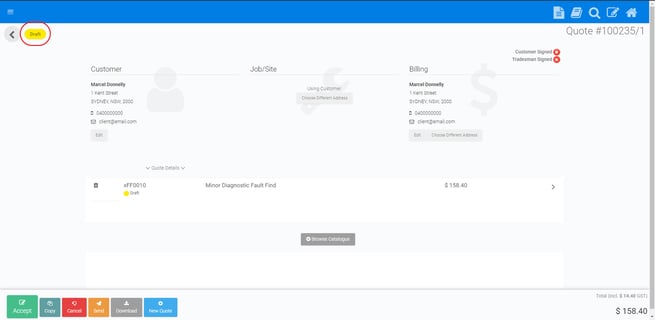
- Click on the TOTAL VALUE of the quote on the bottom right hand corner
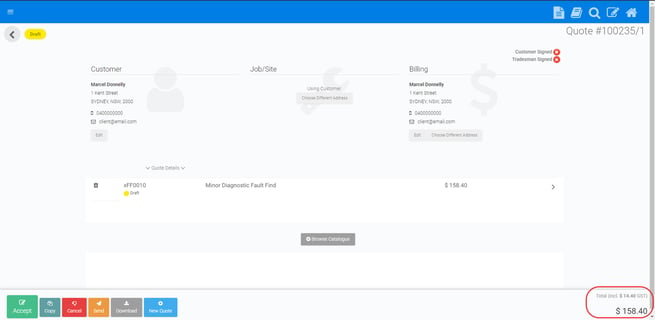
- Adjust as required using the Percentage Scroll Bar or the dollar adjustment field
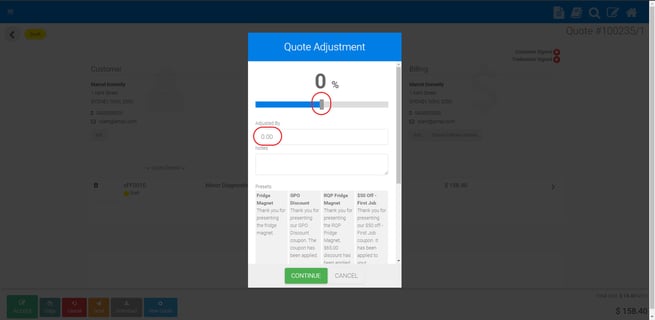
- Please remember that if you are discounting, you must put a - in front of the number.
- Enter the note you would like to appear on the quotation
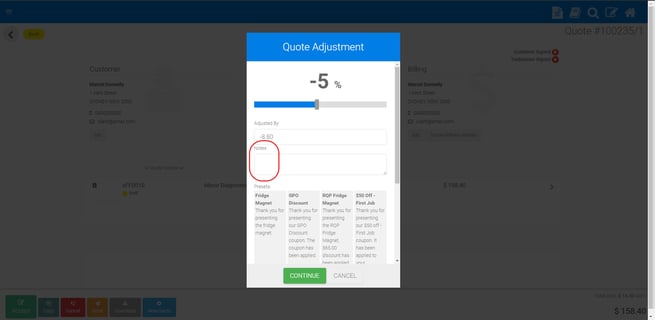
- Click Continue
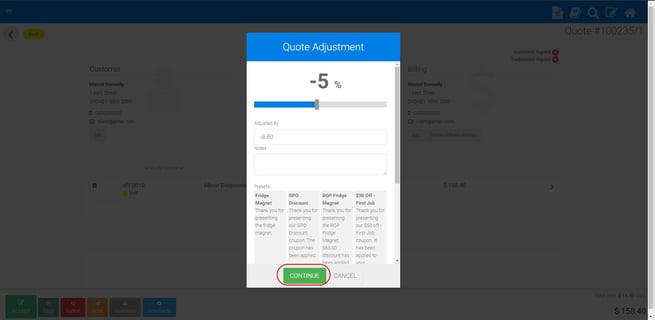
How to apply a coupon.
Using the Dynamic Pricing tool to apply a coupon, follow these steps:
- Open your quotation
- Ensure the quotation is in DRAFT status
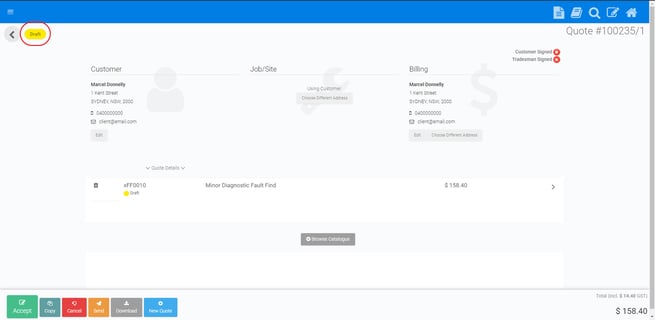
- Click on the TOTAL VALUE of the quote on the bottom right hand corner
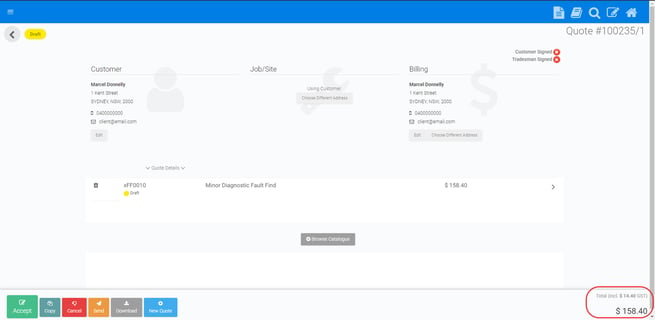
- Select the Coupon you'd like to apply to your quotation
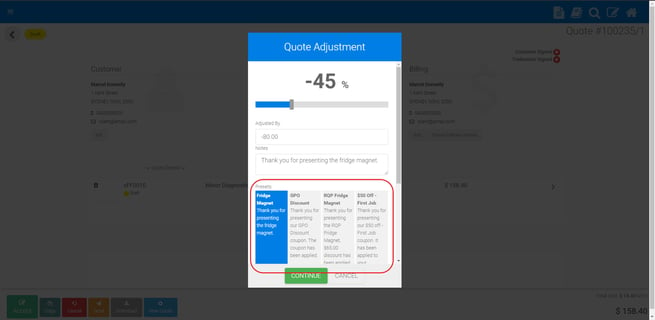
- Click Continue
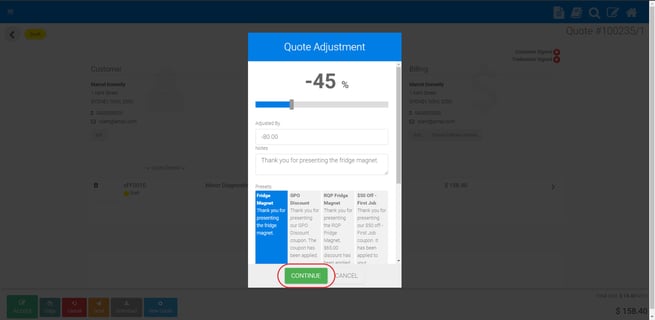
- See coupon note attached to quotation
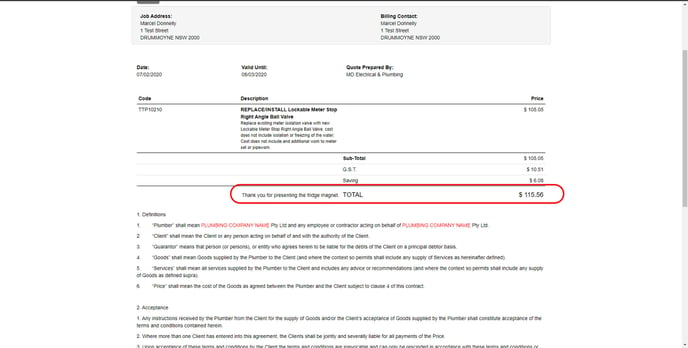
You'll need to create coupons in order for your team to apply them on the quotations.
See our 'Create Coupon Guide' here.